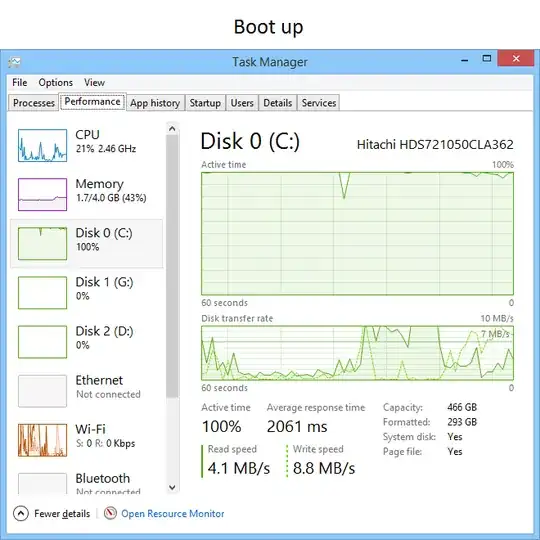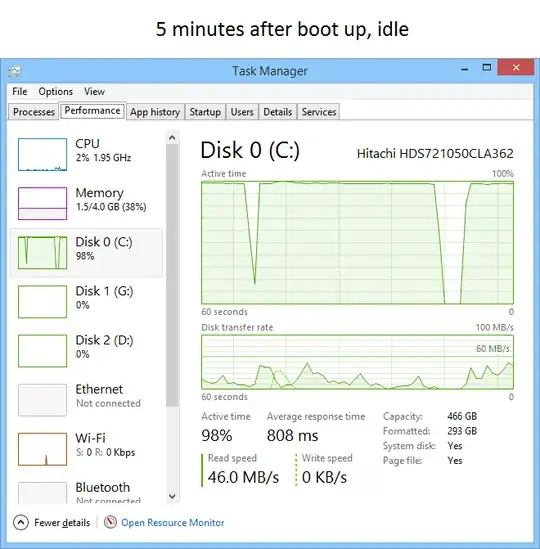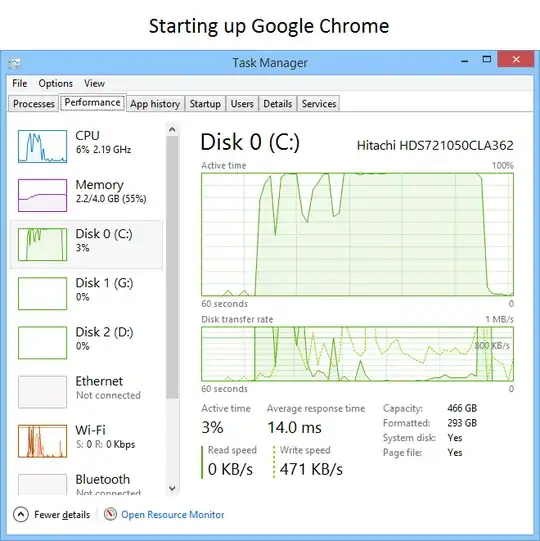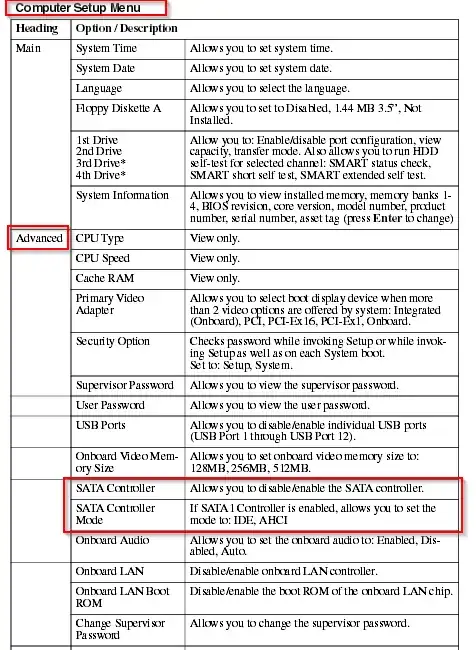I have an HP Pro 3000 SFF running Window 8.1 Update 1 & Ubuntu 14.04 LTS. It uses an Intel G45s Chipset, a Hitachi HDS721050CLA362 500 GB harddrive, an Intel Core 2 Duo E8400 processor, and has 4 GB (now 8 GB) of installed RAM. [More machine specs in the left column here, HDD benchmark info here.]
I notice that anytime my machine has disk activity, the entire system draaaaags. I'll open Task Manager during this process, and I see that my CPU usually sits around 20% - 30% usage, with RAM usually about 30% - 40% usage, but the disk activity slams to the ceiling until the system becomes more responsive. After the disk activity dies down, performance is great again.
I bought this computer used (please no comments on this :D), and received the machine with a blank HDD. I installed Windows 8.1 right away, and I've noticed this problem since day 1.
So, this doesn't appear to be a processor or RAM issue, since it doesn't take a heavy weight application to spawn a seemingly extreme amount of disk activity.
I'm looking into purchasing a new HDD, since I've had only mediocre experience with SSDs. In your experience is it likely that a newer hard drive will remedy this disk activity issue?
Thank you for your time.