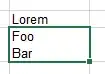We have lots of spreadsheets that have lists of numbered sound files for an educational app. We use spreadsheet features such as "fill down" for the numbering, and we often use formulas to check whether contents of cells are the same when edits are made. We have the text associated with the sound in one column, and the corresponding translations into other languages in other columns. We will then send the spreadsheet with the English text for translation, and will receive it back with the translations populated via email.
Unfortunately, the cells are often large with lots of text. Scrolling is very difficult, because the cell is often clipped by the screen edges, and when you try to scroll, it jumps to the next cell, so you can never see the full cell contents.
Is there a way to scroll the document in either OpenOffice Calc or MS Excel to scroll - not by cell, but instead per amount of pixels (smooth scrolling)?
Thanks in advance for your guidance.