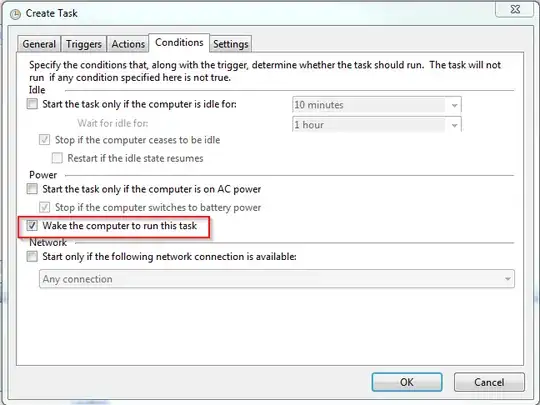I sometimes need to run a batch job on my Win 7 Pro workstation at a fixed time. I use the scheduler to make sure the task runs then. But, I need to disable sleep beforehand, which wastes lots of power.
To keep things green, how can I tell my PC to awaken from sleep at 3 and go back to sleep at 3:30?