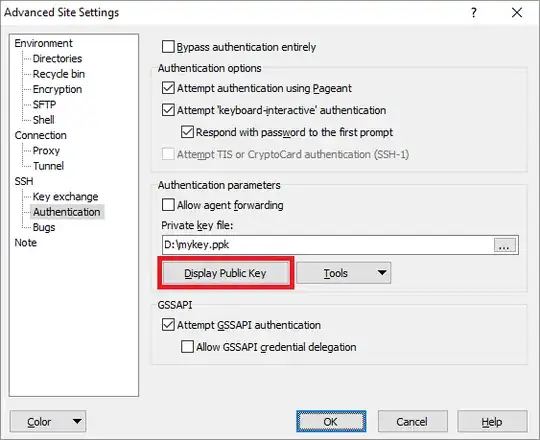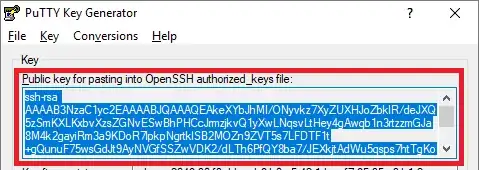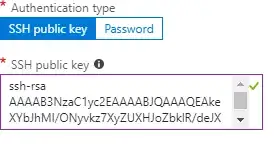I would suggest on Windows, using an SSH command, one way or another. So for example from my windows 7 machine, I tend to use Cygwin and that has openssh. And I can run the ssh command from there, or start an sshd server via cygwin.
Even if I do decide to use a GUI program, I want to have it working via command line as that's really the foundation of SSH. GUI programs make it trickier to see what's going on and what's where. The command line is more consistent. What a Windows GUI program can be offer is on the server side e.g. a GUI program I did use, offered at the server end, a regular windows style command prompt when SSHing into it. Maybe was WinSCP
Windows 10 apparently has an SSH built in that is optional on installation, and that can be added in or after installation. https://www.howtogeek.com/336775/how-to-enable-and-use-windows-10s-built-in-ssh-commands/ (and there's also Win10's WSL that includes SSH).