Following a botched Linux install, my Windows 7 install can't find my MBR normally. It's in there -- somewhere -- and I CAN access it if I use F12 during boot to access the mobo boot options:
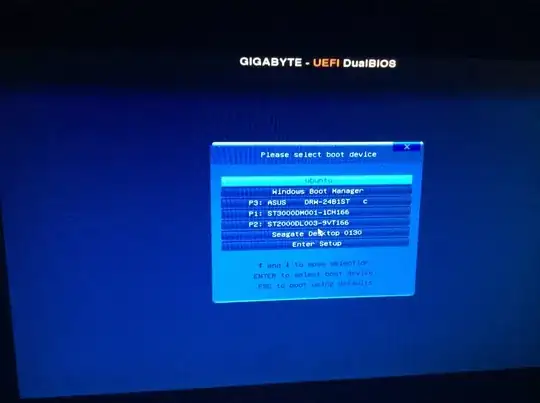
Note that it's stacking "ubuntu" first -- I have to move down to Windows Boot Manager, and then Windows boots normally. If I select "ubuntu" I get the "BOOTMGR Not Found" message, so obviously the BIOS is booting that "ubuntu" option first, and not finding the BOOTMGR there.
Note also that Windows comes first in the boot order in my BIOS:
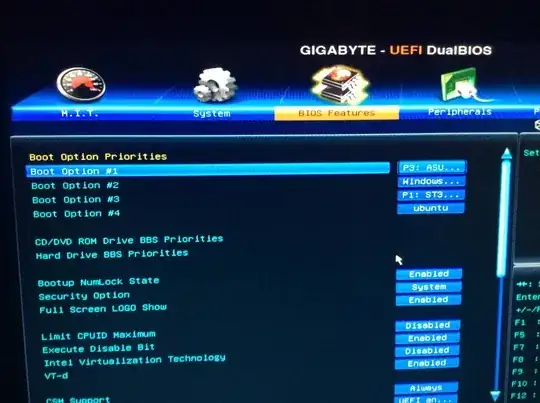
So there IS a working MBR in my system. Somewhere. My BIOS, or something, just doesn't know how to find it.
I have used repair options (F8 during Windows boot) and both Startup Repair and bootrec /fixmbr and bootrec /fixboot. All report executing correctly (bootrecs) or "no problems found" (Startup Repair), but I still get BOOTMGR Not Found upon reboot.
Hard Drive BBS priorities gives me this. Changing the order does nothing.
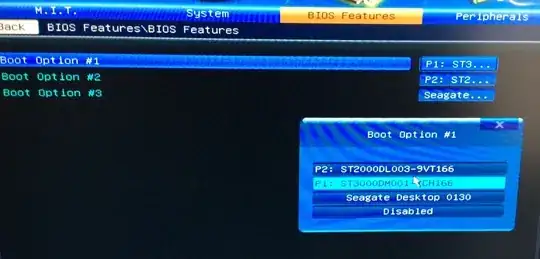
In Windows Disk Manager, I can see the 100MB partition Windows creates, but there doesn't seem to be a way to mark it as active -- the option is greyed out as a right-click option, and also as an Action/All Tasks option.
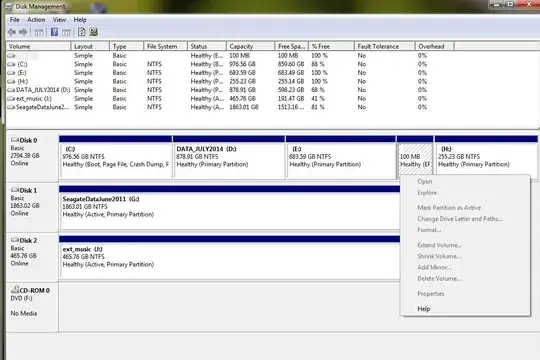
Following an EFI deletion of the Ubuntu entry, it no longer appears as a boot device, but there's still no BOOTMGR.

My most recent paste from Linux boot-repair: http://paste.ubuntu.com/7951926/
And an Easy UEFI screenshot:
