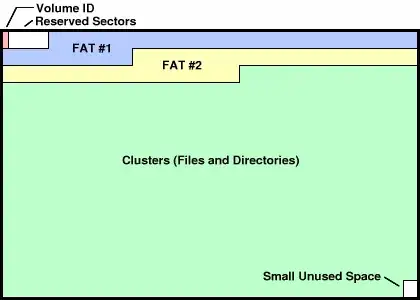I format my flash memory and select its file system format as FAT32 :

And then take a look at the flash memory drive properties :
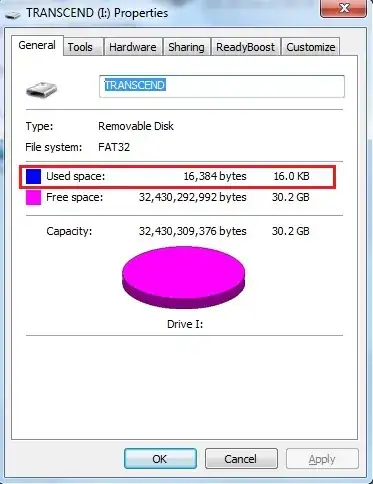
As you see above, there is a 16KB used space.
I change windows options to show all the hidden files and system files:
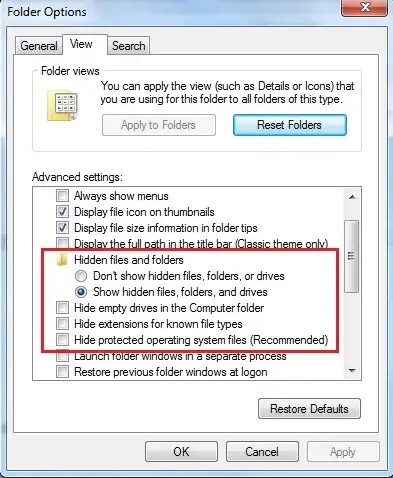
And take a look at the contents of the flash memory. As you see it is empty :

To be ensure, I also list its contents with Command-line :
I:\>dir /A
Volume in drive I is TRANSCEND
Volume Serial Number is 7E4F-5898
Directory of I:\
File Not Found
I:\>
As you see above, it's empty!
For your information :
/A in the command line, indicate to show all the file (hidden files, system files , ...)
I:\>dir /?
Displays a list of files and subdirectories in a directory.
DIR [drive:][path][filename] [/A[[:]attributes]] [/B] [/C] [/D] [/L] [/N]
[/O[[:]sortorder]] [/P] [/Q] [/R] [/S] [/T[[:]timefield]] [/W] [/X] [/4]
[drive:][path][filename]
Specifies drive, directory, and/or files to list.
/A Displays files with specified attributes.
attributes D Directories R Read-only files
H Hidden files A Files ready for archiving
S System files I Not content indexed files
L Reparse Points - Prefix meaning not
/B Uses bare format (no heading information or summary).
/C Display the thousand separator in file sizes. This is the
default. Use /-C to disable display of separator.
/D Same as wide but files are list sorted by column.
/L Uses lowercase.
/N New long list format where filenames are on the far right.
/O List by files in sorted order.
sortorder N By name (alphabetic) S By size (smallest first)
E By extension (alphabetic) D By date/time (oldest first)
G Group directories first - Prefix to reverse order
/P Pauses after each screenful of information.
/Q Display the owner of the file.
/R Display alternate data streams of the file.
/S Displays files in specified directory and all subdirectories.
/T Controls which time field displayed or used for sorting
timefield C Creation
A Last Access
W Last Written
/W Uses wide list format.
/X This displays the short names generated for non-8dot3 file
names. The format is that of /N with the short name inserted
before the long name. If no short name is present, blanks are
displayed in its place.
/4 Displays four-digit years
Switches may be preset in the DIRCMD environment variable. Override
preset switches by prefixing any switch with - (hyphen)--for example, /-W.
This problem become more funny when I format the flash memory with NTFS as its file system format :
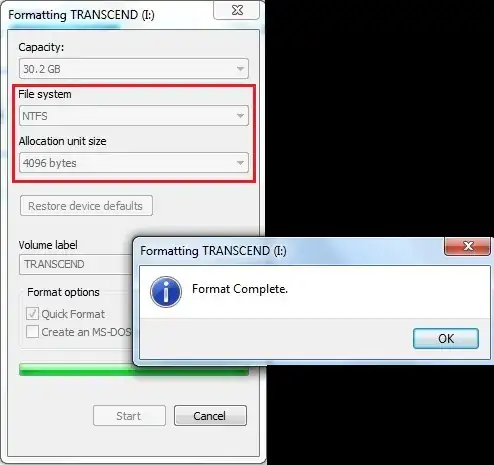
As you see below, it this case, I lose 125MB of my flash memory space :
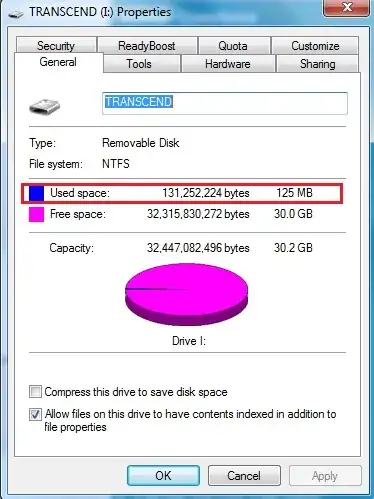
All the other steps that I did for FAT32, make the same output for NTFS
Q1: What's the problem? where the origin of this occupied space?
Q2: Can I see those file[s] that use the space?
Just to have more fun, I mount this flash (with formatted with NTFS) in Linux and take a look at it :
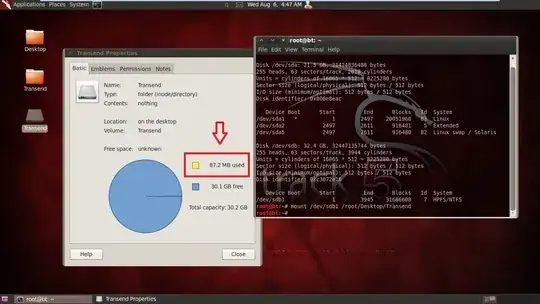
It is so weird! we have 87.2MB used space! (While it was 125MB in windows7).
And let take a look at its contents via ls -a command:
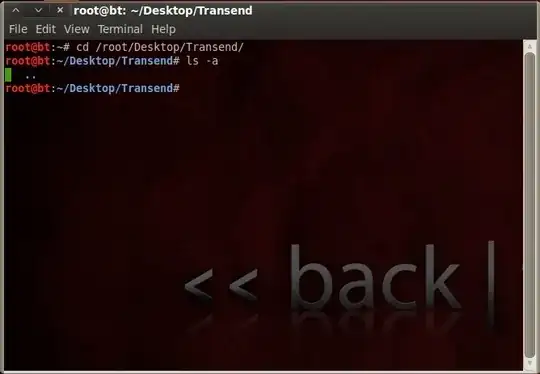
Oh! Nothing again!
Q3: Why used space is different for a single flash in two OS?
Update: For FAT32 format, both Windows and Linux [BackTrack in this case], there is no difference and in both we have 16KB.
Appreciate your time and consideration.