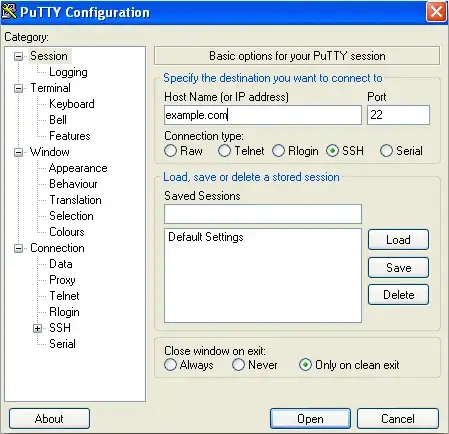Setting up the SSH Server
One way you can do this is with an SSH server installed and running on the PC you'd like to access. You can find a free one available here. While the setup process for it looks pretty straightforward, you can take a look at this how-to for a better understanding if you do choose to go with this particular software. Generally, the concepts in it will work for whatever SSH server you decide to go with.
Configuring the Network to allow connections through
If the computer is behind a router or firewall, you'll need to open up port TCP/22 (or whatever port you decide to run it on) so that the computer you're connecting from is able to access it. Instructions for how to do so vary widely from router to router, so you'll need to check your documentation for how to do so (though using a search engine for "<router type> port forwarding" will almost certainly work in lieu of official documentation). If for whatever reason you cannot do this (for example: you don't control your office firewall), you can take a look at how to do reverse SSH tunneling with PuTTY.
Connecting to the SSH Server
Once you have this set up, you can connect with an SSH client such as PuTTY. When you open putty, see a screen that looks roughly like this:
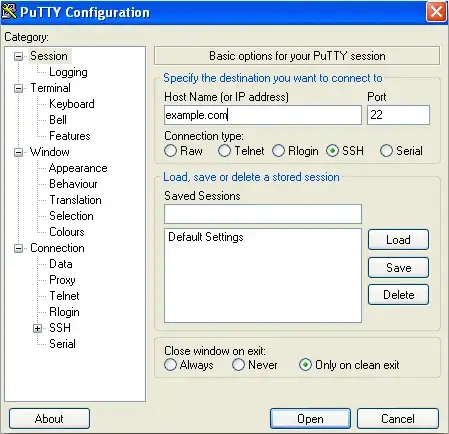
The important things to set when connecting for you will be:
1: Hostname or IP Address of the computer where the SSH server is running.
2: Specify connection type "SSH.
3. Ensure that the port number specified is the one you have the SSH server running on (and that you've opened on your firewall/router). If you didn't change it, then the default of "22" will be fine.
Once you click on "Connect" it will perform the initial connection, and on the first time only, will ask you if you wish to accept the server's key as valid. Most just answer yes here, but you can at this point do fingerprint validation to be absolutely sure you're connecting where you think you are (though this is outside of the scope of answering the question). After that, you'll be asked for a Username and Password. Supply these, hit 'enter' and you should be presented with a cmd shell.
NOTE: If you want to do this in both directions (from home -> office and from office -> home), you'll need a server set up on both computers, as well as the appropriate port forwarded on both firewall/router setups.
Other Options
If you insist on going with Microsoft based solutions only, you may want to take a look here to see how to use IPSec to provide an encrypted channel that you can use Telnet over. Expounding upon this further is definitely outside of my area of expertise, but the write up there seems to have all of the information you'd need to do it.