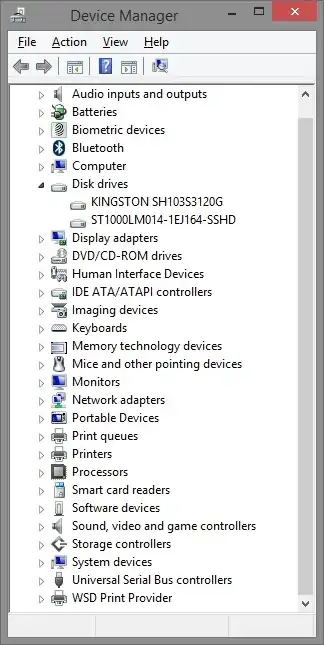- Find the drive in Device Manager (devmgmt.msc).
- Look up the model number in Google.
Example:
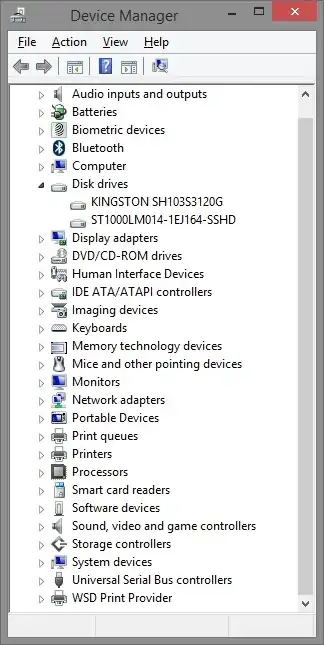
KINGSTON SH103S3120G - Kingston 120 GB SSD
ST1000LM014-1EJ164-SSHD - Seagate 1 TB SSHD
So far, every search I've done to find a proper solution for this seems to indicate that one doesn't exist. Every Windows 7 solution I've found has been either a hack based on finding some string like "SSD" in the model number (which is horribly unreliable, as demonstrated by my Kingston above) or testing read/write performance and comparing it against some threshold.
The fact of the matter is, the OS really has little reason to actually care what type of physical media resides within the hard drive. All the physical reading and writing is done by the hard drive controller, which translates the (generally media-agnostic) commands given to it from the OS via its drivers. Effectively, the OS only needs to worry about declaring what data it needs read/written and the controller handles the how and where of reading/writing it. (Yes, the OS knows a "where" too - but that's a logical location defined in software, not a physical one that's hardware-dependent.)
Windows 8, and the newer devices it supports, has a bit more intelligence built-in. However, these features appear to not have been back-ported to Windows 7.