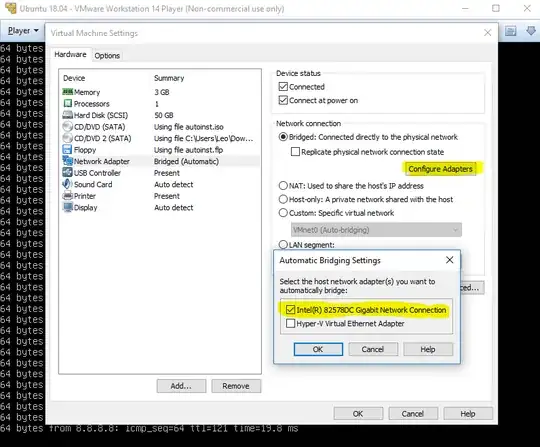Basic background tech info:
- Host: Windows 8.1
- Guest: Linux Mint 17
- VMWare Player version: 6.0.3 build-1895310
- Host hardware: ASUS Laptop with broadcomm wifi chipset
In the past (earlier versions of Linux Mint, and earlier versions of VMWare Player), I could switch networking between NAT and Bridged, and both would work as expected. I settled on NAT. Recently, I had need to switch to Bridged, and the guest Linux OS failed to connect. Switch back to NAT, and everything reconnects and works fine.
I've updated VMWare Tools in the guest OS, with no effect. Alas, I don't know which Mint upgrade, or VMWare Player upgrade broke the functionality, or when.
Variations of this question seem to crop up frequently, but none of the questions I've read here on Superuser seem to directly address, or offer a fix for, this problem.
Happy to provide logfiles or other info to help debug the issue. Just let me know what you need. Since I can use NAT as a work-around, this isn't urgent. However, I'd like to understand what's wrong and fix it.
Thanks.