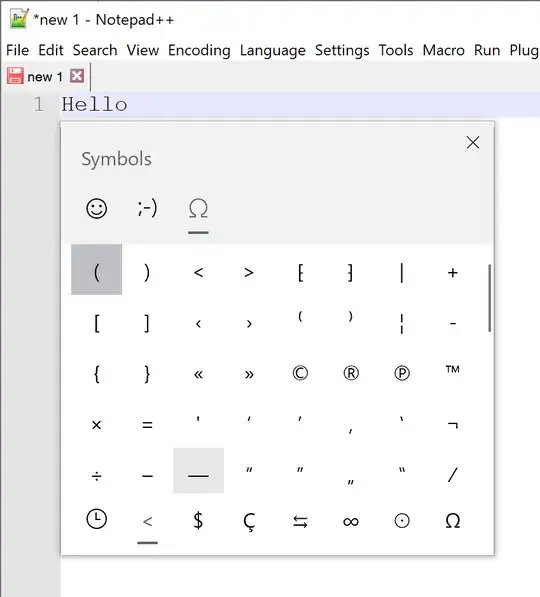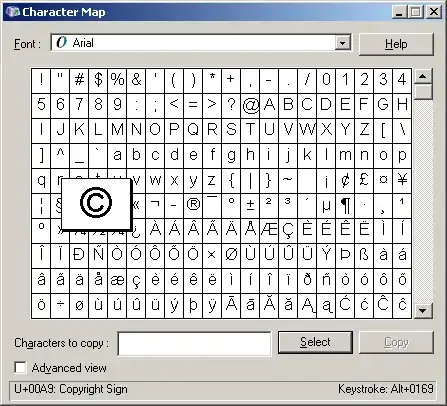I write blog posts, and I often need to type en-dash (–) and sometimes em-dash (—) in my blog posts. Currently I keep these characters saved in a text file, and copy-paste them whenever I need them. Unnecessary to say, it is a headache to move between keyboard and mouse when you type large texts.
It would be better for me if there ware a keyboard shortcuts available for these two characters. Is there a way to type en-dash and em-dash in Windows? I use Windows 7 and Windows 8 in different computers.
Here's an aligned comparison of dashes, if you need to see the difference for some reason.
- Here's-dash
- Here's–en-dash
- Here's—em-dash