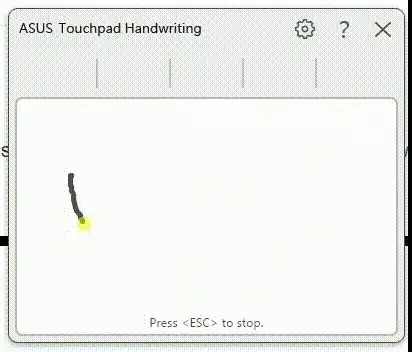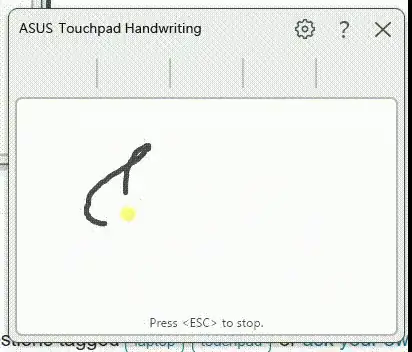I wrote a little C program for a Windows Precision Touchpad that does this in any drawing app where you can draw with a mouse.
Download and run finger-draw.exe. Then when you want to draw in some app (e.g., Paint or Inkscape), select your drawing tool in the app, move the cursor to one corner of the rectangular area where you want to draw and press ctrl+win, and move the cursor to the opposite corner of the area and press ctrl+win again. You will see the cursor quickly flash between all the corners of the area, and then your touchpad works like a drawing pad inside the area you have defined. Press ctrl+win or alt+win to exit drawing mode (the cursor will flash through all the corners of the area again, but this time counterclockwise.)
You can hold down shift to move the cursor without drawing. (If you prefer to hold down shift to draw, run with the --shift-down option.)
To go back to drawing in a previously-defined area, press alt+win.
Currently I don't support pressure sensitivity or hovering or anything fancy like that.
Note: The drawing area height will be adjusted to compensate for the touchpad aspect ratio.