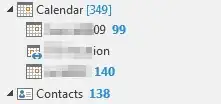- In Outlook, switch to the "Mail" or "Folder" view, and click on your Inbox.
- Click on the magnifying glass at the right end of the search bar.
When you do that, it brings up a new ribbon of Search Tools.
- Click on the "Search Tools" Icon (wrench and hammer) and then to Advanced Find under the drop down menu.
- Make sure the drop downs are set to "Appointments and Meetings" in "Calendar".
- Click on the More Choices tab, and you will see an option "Only Items that are".
- Click that drop down, and select "Unread" and put a check mark in the box next to it.
- Click "Find Now".
The unread calendar items will be listed below.
- Click one of the listed appointments and then hit Ctrl+A to select All the appointments listed.
- Click Ctrl+Q to mark them all as read.
If the Ctrl+Q doesn't work for some reason, an alternative is to (after selecting all found messages via CTRL+A):
- Press the enter key.
- There will be a warning that this might take a long time, but just click continue.
All the unread calendar items will now open.
- Once all items are open, right click the Outlook icon on the task bar and select "Close all Windows".
All the open calendar items and outlook itself will now close. Next time you open Outlook, all there will not be any unread calendar items.
Source