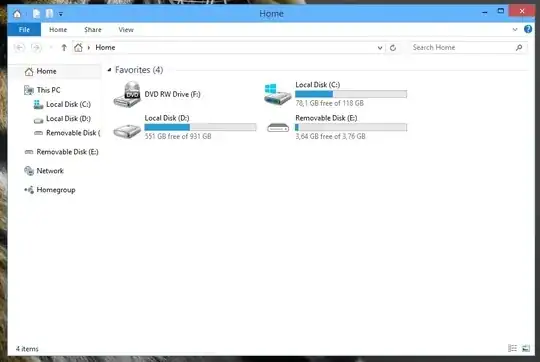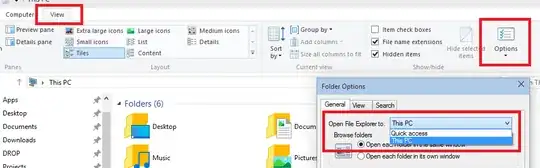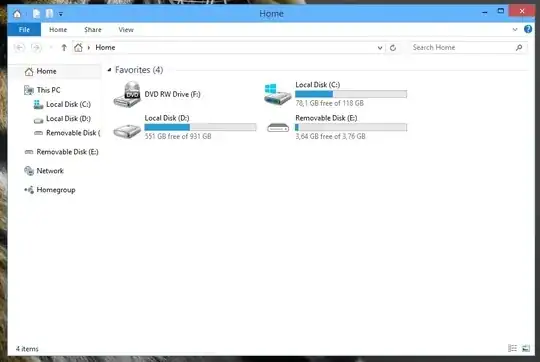Well, basically you can delete everything in 'Home' and attach 'This Pc' into it.
So it's more like a feature, right?
- Press Windows and type
regedit
- Right-click and open As Administrator
- Navigate to
HKEY_LOCAL_MACHINE\SOFTWARE\Microsoft\Windows\CurrentVersion\Explorer\HomeFolder\NameSpace\DelegateFolders
- Delete everything there (Looks like
{2141241-BLABLA})
- Right-click on DelegateFolders click New and choose Key
- Name the new key {20D04FE0-3AEA-1069-A2D8-08002B30309D}
- Select the new key and double-click the (Default) entry
- In Value Data type
This PC
The result looks like this: