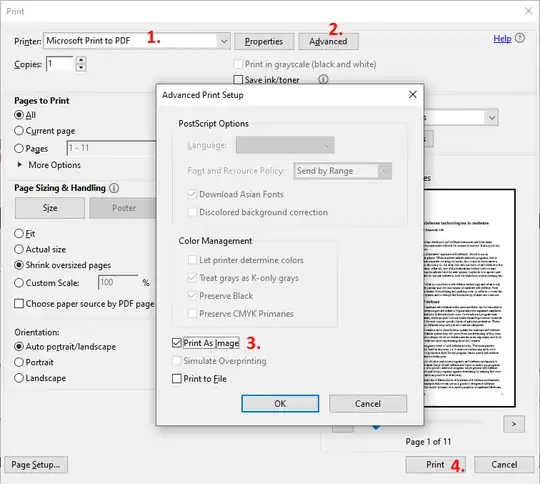I have been searching Google for some time but cannot find an answer to my question.
I have unwanted layers of OCR in a document that I recently scanned with Adobe Acrobat. It has not been OCRed properly, and I want to redact some information, but the OCR is making the wanted information to get erased. I converted the files to TIFs, but noticed a (very) significant quality loss. I have heard that printing to another PDF either keeps the text or reduces the image quality.