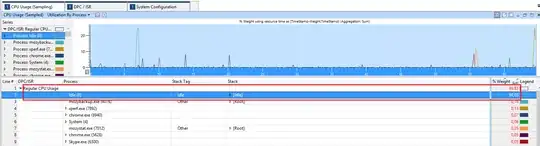For the last several weeks my laptop is running at 99% CPU, and have been unable to find the offending process.
Task manager shows 99%, with no one process using all the CPU, it cycles between several processes with no consistent culprit, but they only add up to about 60% anyway. If I kill tasks that are the bigger users, other tasks just rise up and start using more. Resource monitor also shows high CPU, on each processor, but nothing in the process list.
Looking at Process Explorer (running as administrator), it only reports about 2% usage. I know it's using more though as my battery life is rubbish, and the fan is constantly on.
Searching high and low, most posts point to driver interrupts, but I don't see the same symptoms, so am now stuck. I have run a full virus scan, with no alerts.
If anyone can suggest where else I should look, I would greatly appreciate the pointers.
-----------Update 1--------------
I have booted into Safe Mode (minimal), and still see full CPU in Task Manager
-----------Update 2--------------
I couldn't get to the bottom of it, so formatted and re-installed windows from scratch. That fixed it :)
Xperf trace run as admin
https://www.dropbox.com/s/ap684b7ekuv8zq2/HighCPUUsage.zip?dl=0
Task manager output
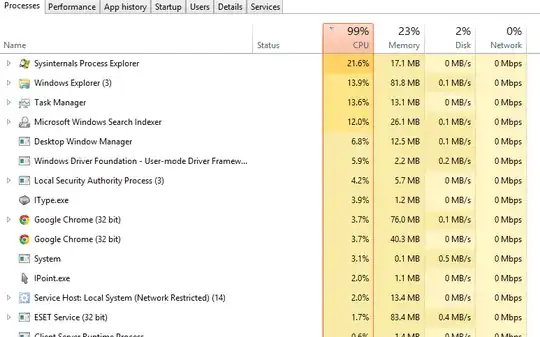
Process Explorer output
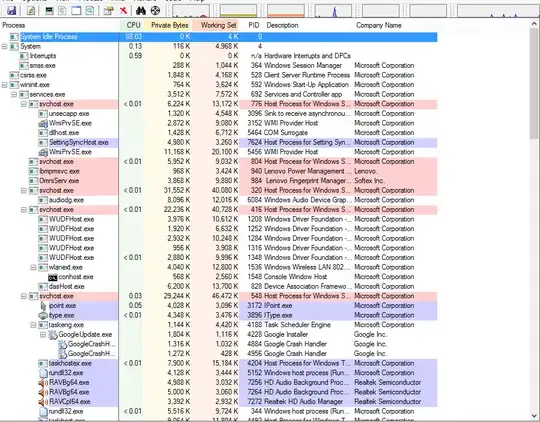
Resource Monitor output