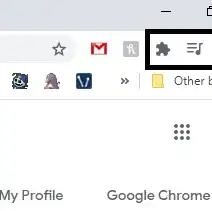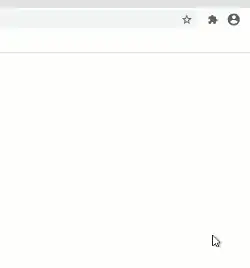I installed this extension on Chrome.
I want to uninstall it, but I can't seem to find it on the extensions page.
Note that in Chrome app market, the app shows the installation button as available, but when clicked I see this error:
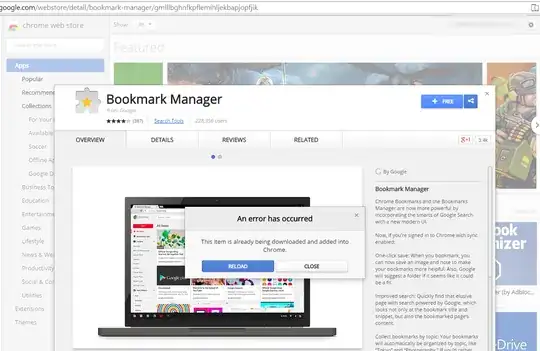
I tried restarting Chrome but that didn't help.
Is there a way to remove the extension via Windows Explorer etc.