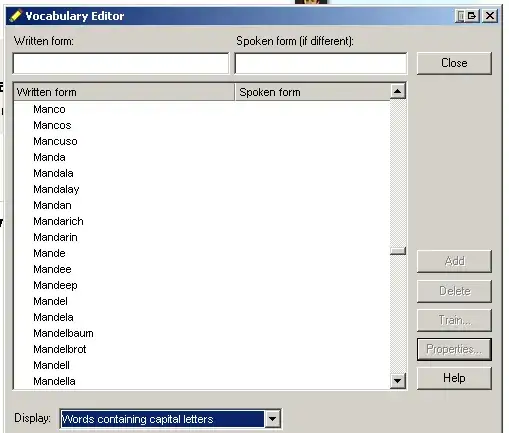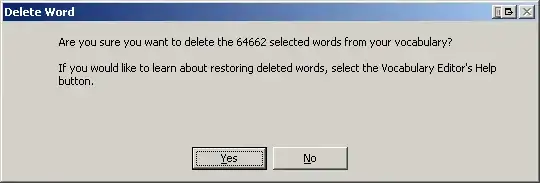What version of Dragon are you currently using?
This is an extract from the Dragon 13 User Guide.
Instead of deleting all of the proper nouns from the dictionary, you might be able to use the "Don't Recognize that word" feature.
I haven't been able to find a way to specifically delete all of the proper nouns but you may be able to do if via this method.
This will also mean that you can add the words back at a later date if needed.
Using the Don't Recognize That Word Command
Dragon lets you to turn off recognition of words using the Correction menu and the "Don't
recognize that word" command.
Don't Recognize That Word removes the selected word from your active Vocabulary, so that
Dragon won't recognize it again. This can save you time if Dragon repeatedly replaces words
you dictate with words you don't use.
For example, if you dictate the name "Cassity" often and Dragon always hears "Cassidy", you
could use Don't Recognize That Word from the Correction menu to turn off recognition of
Cassidy. If you decide later that you do need to use the word, you can add it back using the
Vocabulary Editor.
When you use the "Don't recognize that word" command or Don't Recognize That Word from
the Correction menu to turn off recognition of a word, you will be presented with one of the
following messages to confirm a deletion of the word:
Are you sure you want to delete the following word from the Vocabulary?
This message is displayed when you use the "Don't Recognize That Word" command to
delete a word or phrase from the Vocabulary.
The following word can only be removed from the Vocabulary using the Vocabulary Editor.
This message is displayed when you use the "Don't Recognize That Word" command to try to
delete a custom word or frequently used word such as "the" from the Vocabulary. You can
use the Vocabulary Editor to delete the word.
The following word can't be deleted because it does not exist in the Vocabulary.
This message is displayed when you use the Don't Recognize That Word command to try to
delete a word or phrase that is not in the Vocabulary.
For more information, see the Correction menu.
Link to User Guide