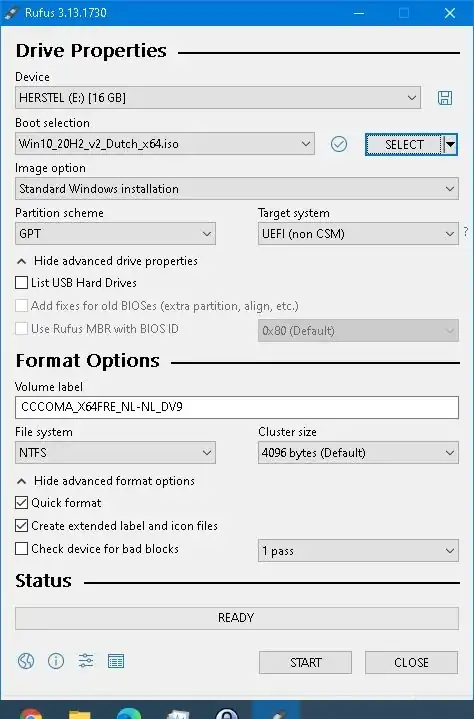I'm having this problem with my Toshiba L875-S7308 where I cannot boot my USB while in UEFI mode.
I have formatted the USB (tried MBR and GPT - same result), and restored the ISO using the Windows 7 USB/DVD Download Tool. When I try booting the USB, the laptop simply ignores it and continues booting Windows. I have tried changing the boot order, or manually selecting the USB with no positive result. It seems like it's not even recognizing it (it's not showing the USB's name in the boot menu).
However, when I try booting in CSM boot mode, the USB boots just fine. I tried installing Windows 10 in CSM then setting the boot mode back to UEFI mode, but I can't. I'm trying to dual-boot Windows 10 with Windows 8.1 (already installed) and I'm currently using GPT, so I need to format the drive to MBR but I don't want to go through that trouble.
I made sure that Fast Boot and Secure Boot are both disabled.
Any help would be greatly appreciated.