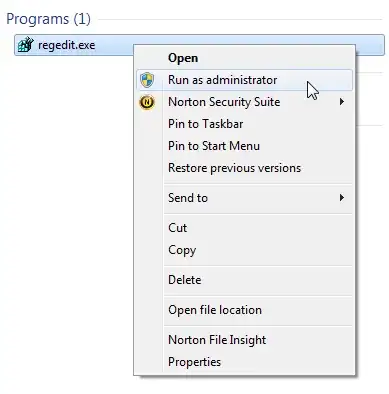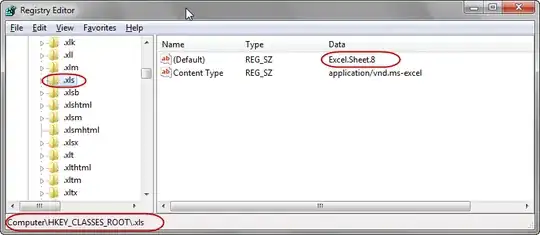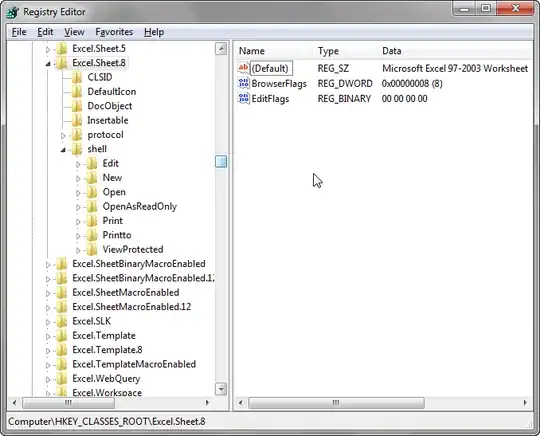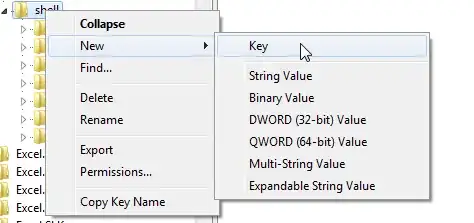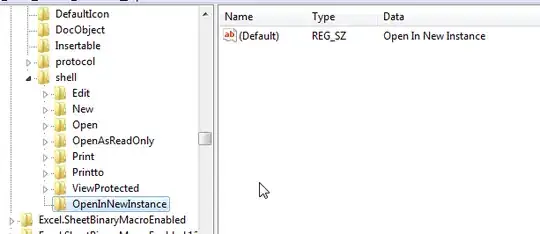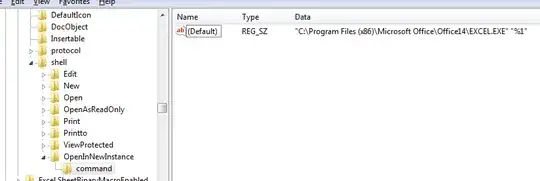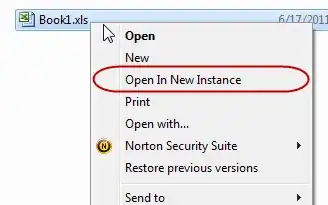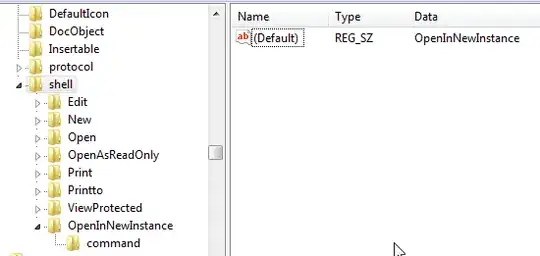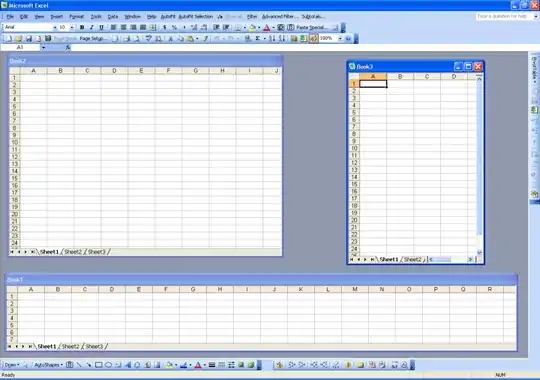There is a very nice walk-through of modifying the registry here. It will be slightly different under Server 2008 but similar enough to hopefully make sense:
- Run the registry editor as an administrator. In case you’re not sure how to do that, open the start menu, then search for
regedit.exe. Right click on the regedit.exe file then click on "Run as administrator" option.
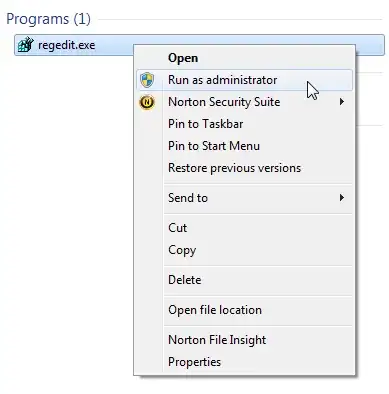
- In the Registry Editor, go to
HKEY_CLASSES_ROOT\.xls key. You can do this by expanding the HKEY_CLASSES_ROOT node, then start typing .xls, or just search for .xls, or just scroll down and hunt for it. You should see something like this:
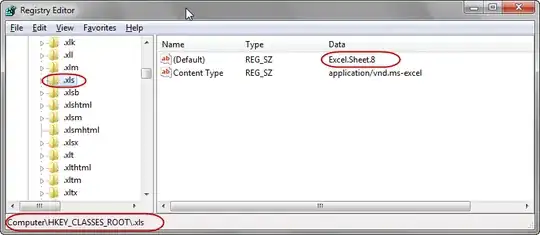
Look at the (Default) value, in the screenshot above, that is Excel.Sheet.8. Now, go to that key in HKEY_CLASSESS_ROOT. In other words, go to HKEY_CLASSES_ROOT\Excel.Sheet.8.
- Expand the
Excel.Sheet.8 key and you’ll see that it has several keys under it. One of those keys is named shell. Go ahead and expand the shell key too. you’ll see something like this:
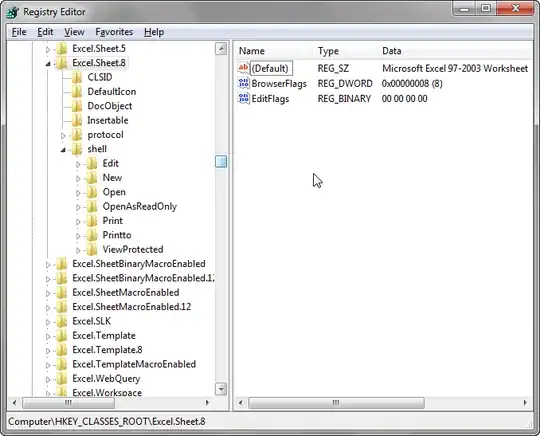
Notice that the keys under shell correspond to the options you see when you right click on an excel file in Explorer. The idea is that we want to add an “open in new instance” option here. So, right click on the shell key, then choose New->Key.
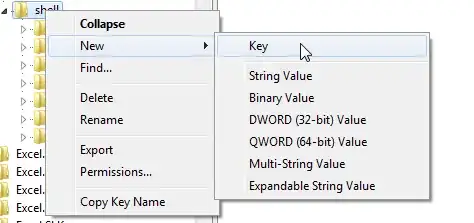
Give the key any name you like. For example, OpenInNewInstance. When the key is created, double click on (Default) to give it a default value. The default value will be the option that you will see on the right click menu. So, for this example, we’ll use Open In New Instance. You should have something like this:
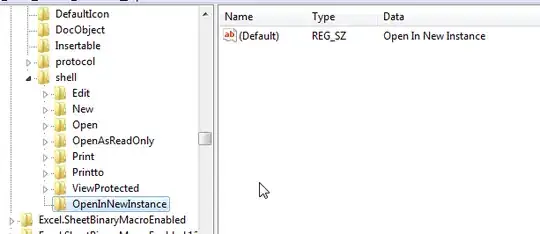
- Add a new key under
OpenInNewInstance. This time, name it as command. To set the default value of the command key, you will need the path to the EXCEL.EXE file. In Windows 7 64-bit and Office 2010 set the value to this:
C:\Program Files (x86)\Microsoft Office\Office14\EXCEL.EXE" "%1
If you have the same setup as mine, you can just copy the above. Otherwise, make necessary adjustments to match your setup. You should now see something like this.
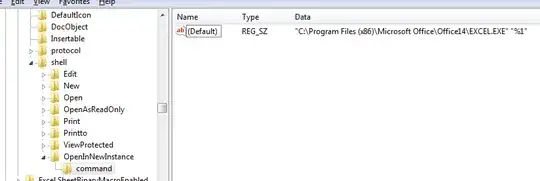
- That’s it! You’re done. Go to Windows Explorer and right click on any
.xls file. You should now see your “Open in New Instance” option.
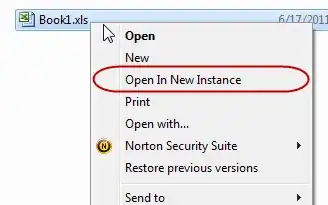
Click on “Open In New Instance” and Excel opens the workbook in a new application window. Right click on another .xls file and open it in a new instance, Excel opens it in yet another application window.
- If that’s not enough, and you want this to be the default behavior. In other words, every time you double click an
.xls file in Explorer, you want Excel to open it in a new application instance, then, there’s one simple step to do. Go to the shell key and set it’s default value to OpenInNewInstance
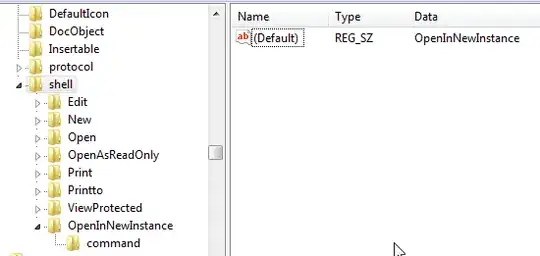
The instructions above allows you to add an option to the right click menu of *.xls files. Excel 2007/2010 files have a different extension (.xlsx or .xlsm). Just follow the same steps, but look for the correct extension (xlsx or xlsm instead of xls) in #2.
http://web.archive.org/web/20141014173336/http://www.excelqa.info/2011/06/17/how-to-open-excel-files-in-a-new-application-instance-windows-7-or-vista/