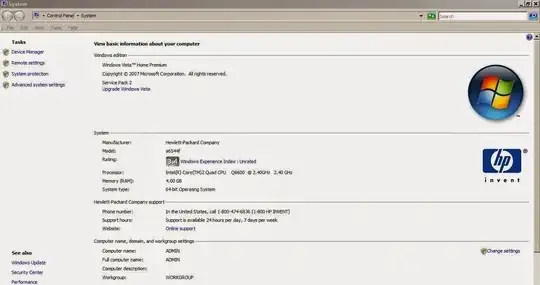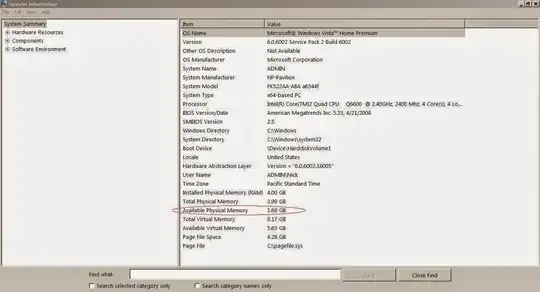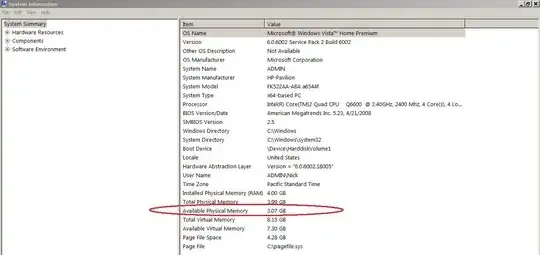This is a desktop computer, the problem is the difference between the installed memory versus the available memory. I search everywhere, for a fix to this problem.
- Installed Physical Memory (RAM): 4.00 GB
Available Physical Memory: 536 MB- 2.20 GB
System information: HP-Pavilion, Windows Vista, Home Premium, 64-bit, Service Pack 2
- Motherboard Model: FK522AA-ABA a6544f
- Graphics (video card): Intel(R) G33/G31 Express Chipset Family
- Total Available Graphics Memory: 286 MB
- Dedicated video Memory: 0 MB
- System Video Memory: 128 MB
- Shared System Memory: 158 MB
- Processor: Intel(R) Core(TM)2 Quad CPU Q600 @ 2.40GHz, 2400 Mhz, 4 core(s), 4 Logical Processors
- BIOS Version/Date: American Megatrends Inc. 5.23, 4/21/2008
- SMBIOS Version: 2.5
In the BIOS settings I am not seeing an option for Memory Remap. In fact, the only options I have is to set boot order and password.
If I go to msconfig to manual force maximum memory in the advanced options of the boot tab, it makes no difference, even though the changed settings do stick after restart.
However, if I start the pc in Safe Mode, then the available memory accesses all the memory. Hence, there must be a way to fix this issue?
I made no changes or upgrades to the computer, I bought it new from the HP website. But I still did a full memory diagnosis (passing 2 times), with no problems found.
It's registering everything in memory correctly, except for "Available Memory":
- Installed Physical Memory (RAM) 4.00 GB
- Total Physical Memory 3.99 GB
- Available Physical Memory 1.82 GB
- Total Virtual Memory 8.17 GB
- Available Virtual Memory 5.81 GB
- Page File Space 4.28 GB
Why is there 4 GB of physical memory installed but the pc only has access to 2 GB of memory?