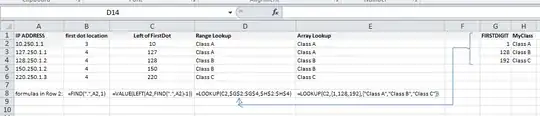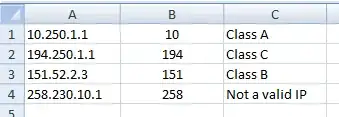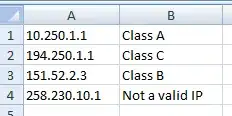I'm trying to create an automated function that will determine the class identification for IP addresses after you input it into Column A's input section by checking the first section of the address. Example:
Column A | Column B10.250.1.1 | Class A
(The input section is where the address is.)
It would do this by checking the first part of the address (10).250.1.1 and matching it to the class. The classes range like this:
Class A = 1 through 127
Class B = 128 through 191
Class C = 192 through 223
So another example would be
Column A | Column B194.250.1.1 | Class C
I had tried to create an IF statement in Column B that would determine which range the initial part of the IP address would fit into IE: 58.250.1.1 And it would figure that 58 fits into Class A since it is between 1 and 127. However I'm unsure on how to separate the "58" from the whole IP, I know how to compare it by using the whole IP but not just a section of it. –