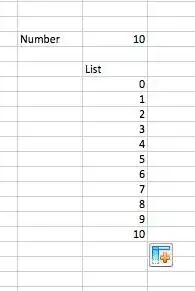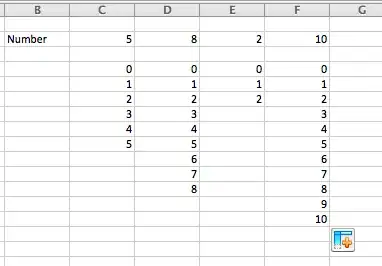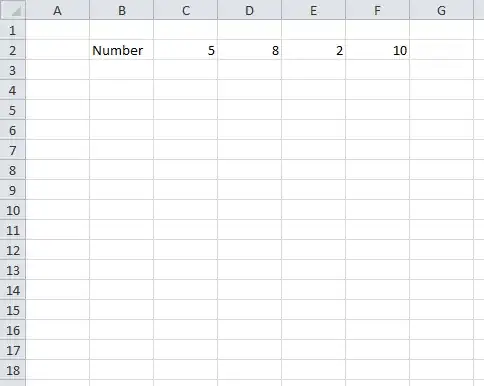This does what you want.
In your example, you have 4 columns (C, D, E and F). Well, you could add another (G, H, I, J etc) and the code below will still execute for all of these columns.
You will need to tell it a few things though, such as rowsRequired (in this case this is row 2, it is the row where you define the requirements (such as how many values you want)).
You need to tell it what row to start pushing the results, in this case I chose row 4
You need to tell it the starting Column, in this case C
Sub DoTheThing()
@AHOY ME HEARTIES, SEE BELOW FOR WHAT YE CAN EDIT
Dim rowsRequired As Integer
rowsRequired = 2 ' THIS IS THE ROW NUMBER WHERE YOU ENTER THE NUMBER YOU WANT TO SEE
Dim startingRow As Integer
startingRow = 4 ' THIS IS THE ROW NUMBER YOU WANT TO START SHOWING RESULTS
Dim startingColumn As String
startingColumn = "C" ' THIS IS THE FIRST COLUMN
'I SUGGEST YOU LEAVE THE BELOW ALONE LESS YE WALK THE PLANK
Dim startingColumnInt As Integer
startingColumnInt = Asc(startingColumn)
Do While (Range(Chr(startingColumnInt) & rowsRequired).Value <> "")
Dim valToUse As String
valToUse = Range(Chr(startingColumnInt) & rowsRequired).Value
Dim row As Integer
row = startingRow
Dim i As Integer
For i = 0 To valToUse
Range(Chr(startingColumnInt) & row).Value = i
row = row + 1
Next i
startingColumnInt = startingColumnInt + 1
Loop
End Sub
Before
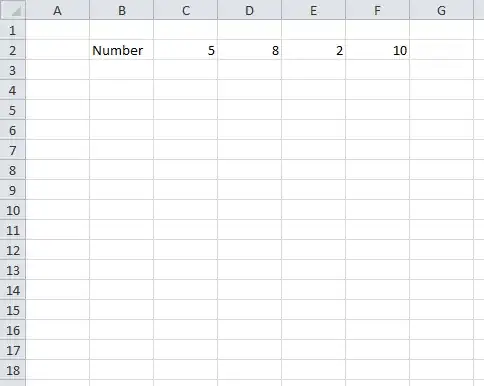
After VBa executes

How do I add VBA in MS Office?
Remember, with VBa there is no undo button (usually) so make sure you save first or create a back up!