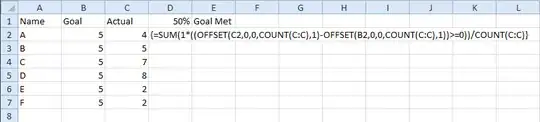So here is my situation. I'm a principal creating a tracker for my teachers to use to track student growth on assessments. In the current tracker it is set up like this:
% of 67%
Students Met
**Student Name Week 1 Goal: Week 1 Actual: Goal Met?:**
Example A 23 32 Y
Example B 45 44 N
Example C 53 55 Y
I use a formula for the "Goal Met?" column to put a Y or N depending on if the Actual meets or exceeds the Goal column. Then, I use another formula to determine the % of students Met by doing a COUNTIF of "Y"s in the Goal Met column, dividing it by a COUNTA of that column, and multiplying by 100.
What I'm wondering is... this is very cumbersome to use for teachers, and the more columns and formulas I put, the greater the risk of teachers typing in the wrong place and messing up the formulas... is there any way I can just do a COUNTIF of the Array of the Weekly Goal and Weekly Actual columns, and count only the rows where the Actual is >= the Goal? Like is there a way to do COUNTIF(E5:F17,F>=E) and put some sort of symbol as a variable by the E and F in the criteria so that it goes row by row and compares the values, then counts the ones where the F value is greater than the E value?
Any suggestions would be great because then I can eliminate the "Goal Met" column (which they invariably type in and I have to go back and fix weekly). It gets annoying have to protect every 3rd column on a massive tracker!
Thanks so much for any advice!
Brendan