Recently switched computer at work and moved over my OneNote files. However seems I have lost the ability to search within OneNote.
From what I can see Indexing Options is doing one thing right. It has the .One extension set to Index Properties and File Contents. However I would have expected "Microsoft One Note" to appear under this list.
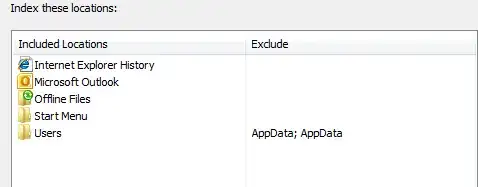
Not sure how to manually add OneNote to the list. Assuming that is even the issue. I could just rebuild the index but that seems useless since it does not to have it as a listed option.