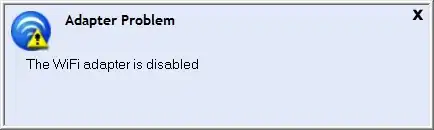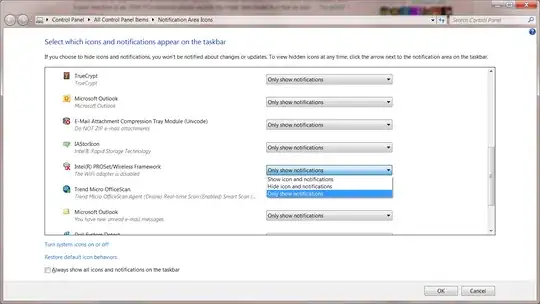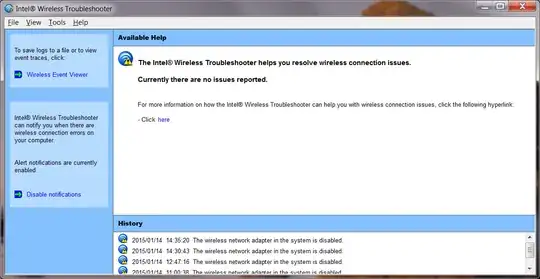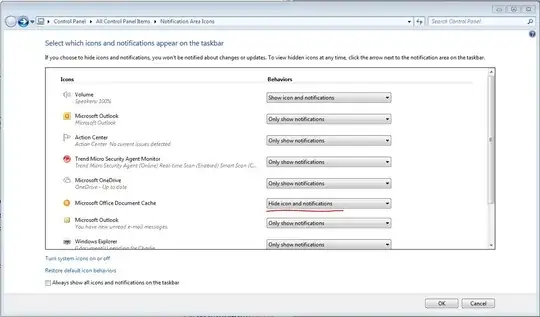Thanks to everyone who has posted previously. None of the advice worked for me exactly, but there were enough clues and suggestions to point me in the right direction:
1) Clicking the "disable notifications" link on the Intel Wireless Troubleshooter screen only works for connection errors and not for normal connection behavior. For me, the annoying messages are the ones like "you are now connected to xxxx network". the Disable Notification link doesn't affect these messages because they are not errors; they are merely "helpful" information.
2) The Windows taskbar icon controls didn't work for me because my messages were not from Windows but rather from the Intel connection utility.
3) To turn off the Intel messages, I had to left click on the Intel wireless icon in the taskbar (not the Windows network icon but the Intel one), then select "Use Windows to manage wifi." This means that the Intel utility is no longer involved, and the Windows taskbar icon controls should now work. In my case, I hide the Intel icon and notifications but I show the Windows network icon and notifications. This makes the network icon always visible, but there are never any notification, so I don't have to deal with that annoyance. When I'm on wifi, the network icon looks like wifi signal bars, and a simple glance at the icon tells me whether I'm connected and how strong the signal is. If I want more detail, a single click on the network icon shows connection status, available networks, etc.
Summary:
1) Set Intel ProSet taskbar icon to "Use Windows to manage wifi";
2) Set Windows "network" taskbar icon to show icon & notifications
Hope this helps someone.