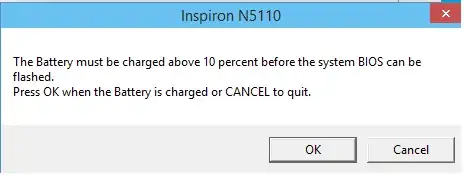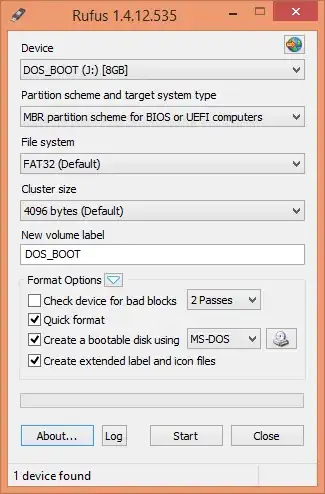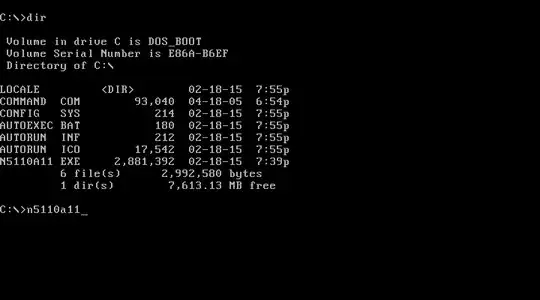I had a Dell Latitude 13 (win 10 x64) which I wanted to update the bios to A02. I tried most of the ways in the forums, which did not work. This is the way I managed to do it using Hiren boot disk.
Download file from Dell.
Download Hiren Boot Disk and create Hiren Boot disk on USB (Google this if you need to)
Copy Dell file to HBD USB
Enter Bios of latitude by pressing F2 key at startup.
Enable "start up" from USB and disable all other startup options. Save and close machine.
Insert HBD on USB stick, start computer, boot from the XP option that comes up.
Find the dell file on the USB stick, copy to XP desktop.
Open CMD and using CD.. change to desktop.
In the cmd box type "Dell file name" /forceit.
A box open up with option of updating Bios etc.
Minimize CMD box.
Click yes to update Bios. I cant remember if there was another box confirming update but if there was I confirmed.
Left it for a minute - nothing seemed to be happening.
Manually rebooted machine.
On the next reboot Bios update started and completed.
After HBD options came up, opened XP and shut down normally.
Went into Bios, reenabled boot option I had previously disabled.
Machine booted into win 10 x64 with new bios.
Problem fixed.
Hope this works for you, try at your own risk.