Because this attempted procedure doesn't eliminate the following especial screen, I ought to clarify its name and question anew. This screen appears every time whenever I revive my Windows 8.1 PC after hibernation.
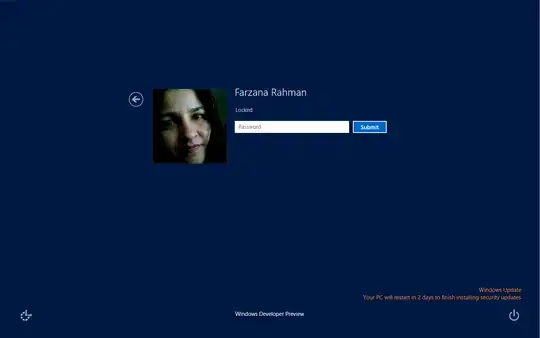
Because this attempted procedure doesn't eliminate the following especial screen, I ought to clarify its name and question anew. This screen appears every time whenever I revive my Windows 8.1 PC after hibernation.
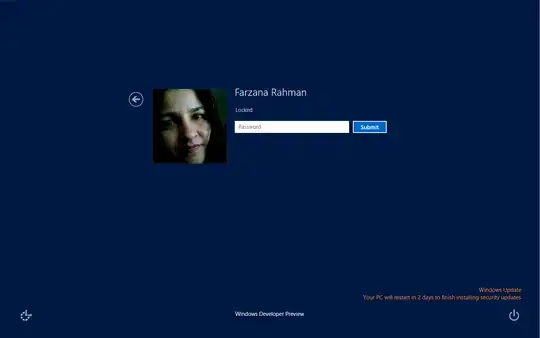
What you see is the normal login screen that is part of Windows in all Windows NT systems. In the power settings, you can disable the request of password after resume.
Open your Advanced Power Plan Settings:
- Go to “Control Panel” → “Power Options”.
- Find your currently selected power plan, and click/tap on “Change plan settings” link to the right of that plan.
- Click/tap on the “Change advanced power settings” link.
and click tap on the “Change settings that are currently unavailable” link.
- If prompted by UAC, click/tap on “Yes”.
- Change the “Require a password on wakeup” setting(s) to “No”, and click/tap on “OK”.