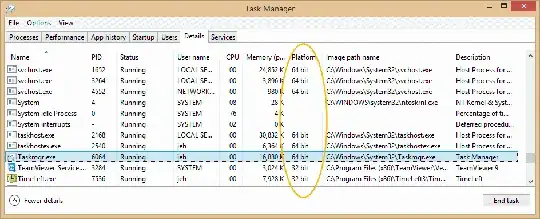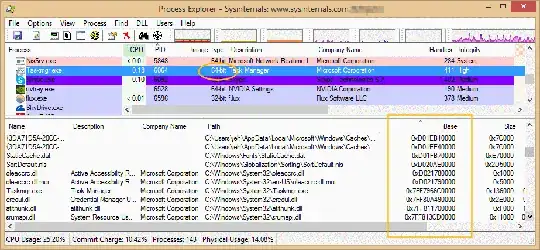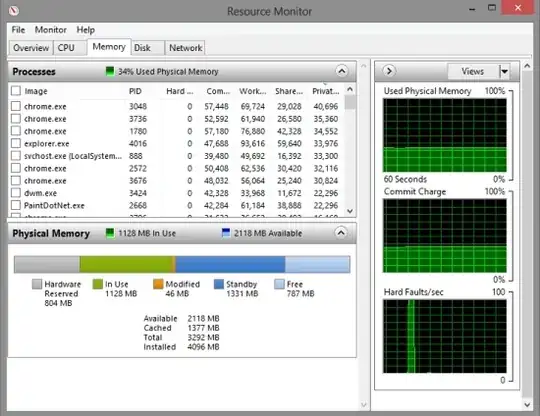Since you have several questions I'm going to quote each as I go along...
I want to know if win 8.1 will TRUELY use this 4 Gb to run x64 addresses apart from being just be able to access this increased memory?
All 64-bit Windows can "run x64 addresses" regardless of RAM size - even if you have much less than 4 GB of memory (assuming, of course, that you have enough RAM for the system to run at all!). The "64-bit addresses" and "64-bitness" of applications are about virtual address space, not physical (RAM). By adding more RAM to the system you have made room for more of the defined and in-use virtual address space to be resident in RAM at a time.
(And just btw, the reverse is also true: you can have a 32-bit OS using more than 4 GB of RAM - almost all Server versions of Windows can do that. Again, the "32 bit" refers to virtual addresses. You can have more than 4 GB of virtual address space defined in a 32-bit Windows system at one time, because each process defines its own 2 or 3 GB of VAS. So any one 32-bit process can only see a 4 GB VAS, but the sum of all processes plus the OS can add up to far more than 4 GB. Having more than 4 GB RAM simply permits more of the total virtual address space to be resident in RAM at once. I must have read at least 20 different articles claiming that "a 32-bit computer or OS can only access 4 GB RAM" - flatly untrue. The amount of RAM you can use is limited by the number of address pins that come out of the CPU, and almost all modern CPUs have at least 36 bits' worth, though not necessarily that many actual pins.)
Or Do I need to do a fresh install to make sure it uses x64 instructions?
Absolutely not.
I had to raise this question because win8.1 was using 32 bit wmplayer, explorer, etc both before and after the upgrade..
I don't think so. What made you think so? Almost all executables shipped with 64-bit Windows come in 64-bit form. Some of them have 32-bit versions as well.
I do not see any programs from windows\SysWow64 folder. Only from windows\system32 folder appear in task manager.
Oh, I see. That's not the way to tell. Strange though it seems, the exe's in Windows\system32 are almost all 64-bit exe's (on a 64-bit Windows installation, of course). Confusingly, ...\SysWow64 is mostly where Windows-supplied 32-bit exe's live, along with a few support DLLs that enable running 32-bit exe's on the 64-bit OS. (WOW there is short for "Windows on Windows" - support for 32-bit apps on the 64-bit Windows OS.)
If you want to use task manager to see which of your processes are 64-bit, go to the Details tab, right-click in the column headings, click "Select columns", and enable the "Platform" column. You might also take a look at the "Image path name" column, sort by that, and see how your file paths correspond to the platforms. On my system there are darn few 32-bit exe's running that came with the OS from Microsoft.
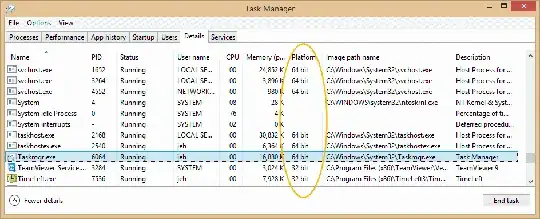
If you want further confirmation that your processes are using 64-bit addresses, download and run Process Explorer from the SysInternals tools. Be sure to run it as Administrator. In the View menu, enable "Show lower pane", then set the "lower pane view" to "DLLs".
Note that you can add an "image type" column to the top pane - it's the same thing as "Platform" in Task Manager. (Don't you wish people would agree on names for these things?!)
Now, in the upper pane, click on a process to look at in the upper pane. Since you probably already have Task Manager running, that would be a good choice (Taskmgr.exe).
In the lower pane, enable the "Base" and "Size" columns if they're not already there. The "Base" column shows the starting virtual address of each code file (exe, dll, etc.) or mapped data file in the process's address space. Scroll the lower pane down and you'll find plenty of dlls, and in this particular case the exe itself, with "Base" address greater than 0xFFFFFFFF - 4,294,967,295 decimal - which is the highest virtual address in a 32-bit system.
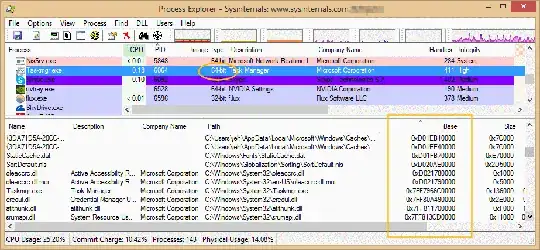
One other thing to look at with Process Explorer: A column that's available in the upper pane is "Company Name". If you enable that and the "Image Type" column, and then sort by the "Company Name" (so that all the "Microsoft Corporation" ones group together), I think you'll find that almost every process that came with Windows with a "Company Name" of Microsoft is a 64-bit process. I say "that came with Windows" because a lot of MS's "layered products", like Office and Visual Studio, are 32-bit... or at least they are in the versions I have installed.)
The SysInternals "VmMap" tool can show you more detail of a selected process's address space. Again, it will show you plenty of addresses above 0xFFFFFFFF in your x64 system. It would have done so even before you added the RAM.
If anything here is unclear, or leads to further questions, please do not hesitate to ask.