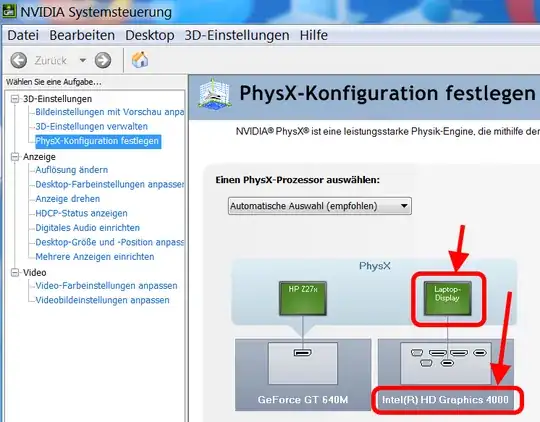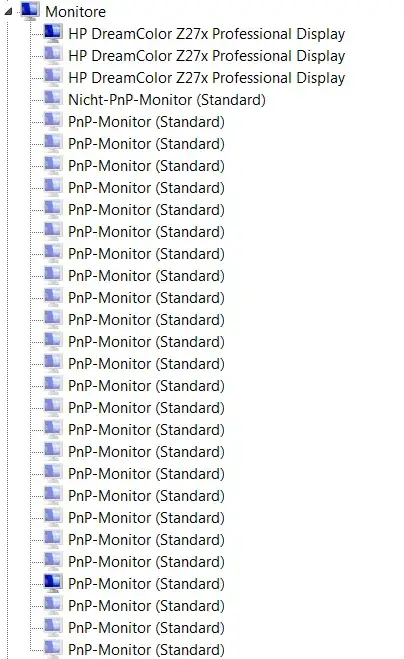I just installed Windows 8.1 x64 on my Laptop and I've encountered the following problem:
When I restart the laptop, the screen turns off after Windows logo shows up. Just before the "signing in..." page.
If I connect an external monitor everything works fine. I tried change back to original monitor but nothing happened. As if there is no original monitor.
The really strange thing is, that when I shut down my laptop, I turn it back on and everything works normally. The problem is only with restart.
Why is that happening and how can I solve it?
Note: My GPU is NVIDIA GEFORCE GT540M. If you need more hardware information please let me know.
Edit 1: Screen is not off. It is just black.
Edit 2: Now I have the same problem with shutdown too...
Edit 3: I installed windows 7........ I'm afraid I lost this battle....
Edit 4: I found a workaround but I cannot accept it as a solution but maybe it will help us. I noticed that when I restart my pc and get that black screen, if I put the pc on sleep and wake it up 5 seconds later, I get normal log in screen and everything works normal from that point.