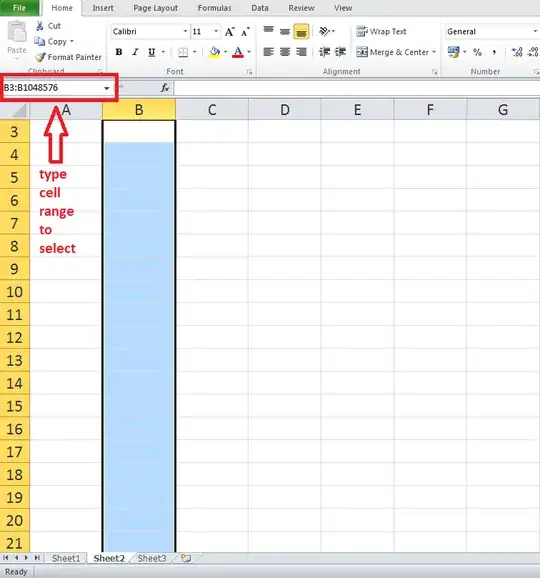I know I can select all cells in a particular column by clicking on column header descriptor (ie. A or AB). But is it possible to then exclude a few cells out of it, like my data table headings?
Example
I would like to select data cells of a particular column to set Data Validation (that would eventually display a drop down of list values defined in a named range). But I don't want my data header cells to be included in this selection (so they won't have these drop downs displayed nor will they be validated). What if I later decide to change validation settings of these cells?
How can I selection my column then?
A sidenote
I know I can set data validation on the whole column and then select only those cells that I want to exclude and clear their data validation. What I would like to know is is ti possible to do the correct selection in the first step to avoid this second one.
I tried clicking on the column descriptor to select the whole column and then CTRL-click those cells I don't want to include in my selection, but it didn't work as expected.