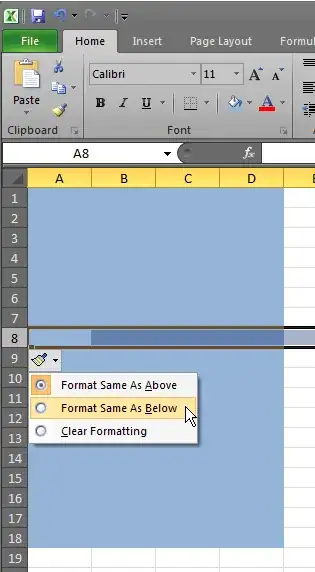I have an excel table and all rows are formatted the same. When I add a new row, the formatting does not match the rows above - so every time I add a row I have to select the above row and copy/paste special>format to get it to look right.
My question is twofold.
1) How can I get it to format correctly when adding a new row?
2) Where do tables pull their formatting from, as I'm not understanding why it formats so odd.
*I can take a video and upload it to youtube if you need to see the behavior I am talking about.
**This is happening in multiple workbooks, so not isolated to a single workbook or single table.