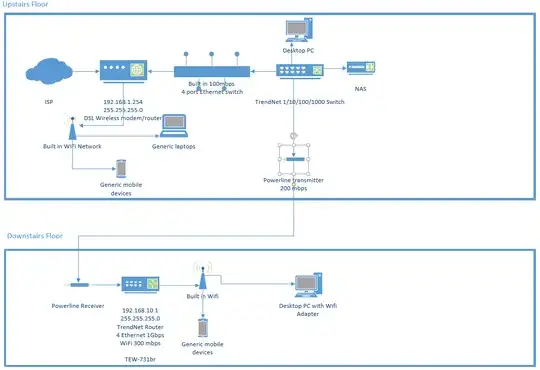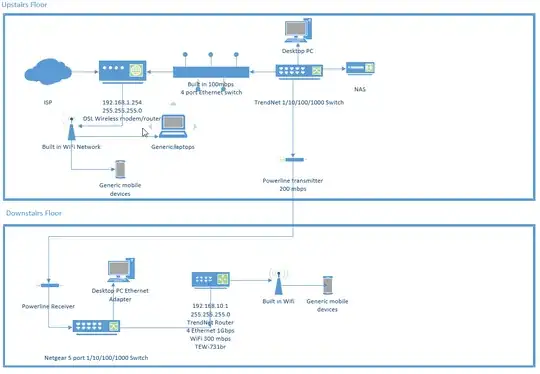This is a partial answer, in response to part of the question's text, which, at the time of this writing, stated:
I tried to set the upstairs modem on: 192.168.1.254, with address pool of: 192.168.1.65 to 192.168.1.253, and mask: 255.255.255.0 and the downstairs router on: 192.168.1.64, with address pool of: 192.168.1.1 to 192.168.1.63. But it did not worked and I lost access to the downstairs router and had to reset it and reconfigure. I was wondering if there's any other kind of solution.
This is not good. You don't fully know what you're doing. Maybe you know some knowledge, but just enough to be dangerous. This answer of mine might explain some things for you, to help give you an overview.
The issue I see is that a Netmask of 255.255.255.0 defines the subnet sized as 256 addresses, so with an IP address of 192.168.1.254 will indicate that the entire range of 192.168.1.0 through 192.168.1.255 is the local subnet for that device (not making any distinction between standardized "usable" and "unusable" addresses). So for ARP/routing purposes, the upstairs router will treat all of 192.168.1.0 through 192.168.1.255 as its local network, despite whatever the DHCP settings are.
A Netmask of 255.255.255.0 will specify a network of 256 addresses, so with an IP address of 192.168.1.64 will indicate that the entire range of 192.168.1.0 through 192.168.1.255 is the local subnet for that device (not making any distinction between standardized "usable" and "unusable" addresses). So for ARP/routing purposes, the upstairs router will treat all of 192.168.1.0 through 192.168.1.255 as its local network, despite whatever the DHCP settings are.
You may have better luck using a netmask of 255.255.255.192 which will give subnet sizes of 64 addresses, instead of 256 addresses. Keep in mind that if you are using different subnet sizes, that can theoretically work but if you don't know what you're doing with subnets and netmasks then it is very easy to get uneven communication. By that, I mean that once device might be able to send information to a second device, but the second device doens't know how to get a response back to the first device. This problem breaks TCP's 3-way handshake, effectively breaking any TCP connection.
So you can try changing the netmask on ALL devices (might not be too hard, if the DHCP server is giving out netmask information on devices, then other devices simply need to refresh their DHCP information which will likely happen over time, or when the device is restarted).
Leaving the subnet size at 256 addresses, with netmask 255.255.255.0, is feasible, but then use different subnets, as Demiurg suggests (192.168.1.x for one floor, and 192.168.2.x for another floor).
Or you could try just placing everything in one subnet, and have the routers act in bridging mode instead of routing mode. You do have some different options that could work.
I see the NAS as a computer in the network and also as a media device (I have both protocols enabled on the NAS)
I've found that ping is an easier way to troubleshoot than trying to use Windows Networking Device Discovery, since it seemed like, over time, Microsoft tends to change how that works with different Windows versions. (Ensure firewalls, like Windows Firewall settings, are set to allow ping traffic to be responded to.)
so I decided to install a Powerline network because the Wi-Fi wasn’t enough since I have thick walls and floors.
Quick side note, knowing this is off-topic from the rest of the answer, but since it sounds like you may be a bit new with networking I figured I would point out that professionals I know, who have worked with these Powerline devices, discourage their use. They say that networks relying on such Powerline adapters tend to work very great, until they don't. In other words, they tend to have a rather high tendancy to just die one day, without warning. (A better choice, though more difficult to get as a workable option, is to have conduit through the walls, which you can then run wire through, and can replace wire later if you want, e.g. upgrade from Cat5e to Cat8 or from Copper to Fiber-optic.) Hey, if you can get it to work, more power to you. Just, based on the reputation I heard, I wouldn't feel very comfortable with treating that as a reliable technology that I feel I could count on when most needed... So, best of luck to you there.