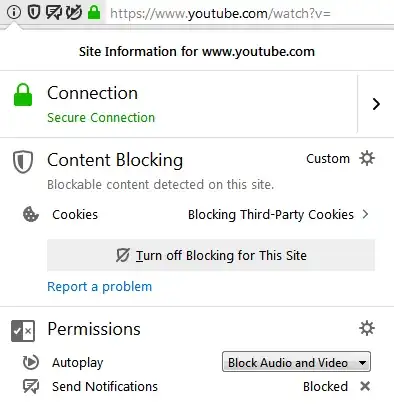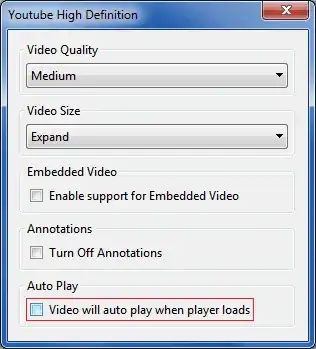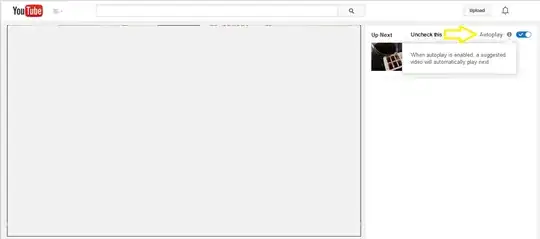I am using Firefox version 36.0.4 which has HTML 5 video. How can I stop it from autoloading videos in YouTube. For example, when I got a YouTube page, videos will immediately start playing. Also, When I watch a video on YouTube, after it is done, somehow YouTube decides to play ANOTHER video which I did not pick and then start to automatically play it. I find this extremely annoying. How can I block this behavior?
Please note that solutions from Is there any way to disable a YouTube video from automatically starting in Firefox? don't work because they are about Flash videos which isn't the case here
 and choose Options.
and choose Options. Autoplay → Settings. Default for all websites: Block audio is the default setting. Set this to Block Audio and Video to block videos too. Or set this to Allow Audio and Video and you can configure blocking autoplay on a per-site setting, instead.
Autoplay → Settings. Default for all websites: Block audio is the default setting. Set this to Block Audio and Video to block videos too. Or set this to Allow Audio and Video and you can configure blocking autoplay on a per-site setting, instead.