Some partition is C: usually the C partition. Another disk got another letter.
There has to be some file in windows where this thing is specified.
Where?
Is it in C:\Boot?
Yes these information is there in registry files,
go to this location you will find the information.
first type regedit in run it will open registry editor for you.
then browse to the location depicted in below picture.
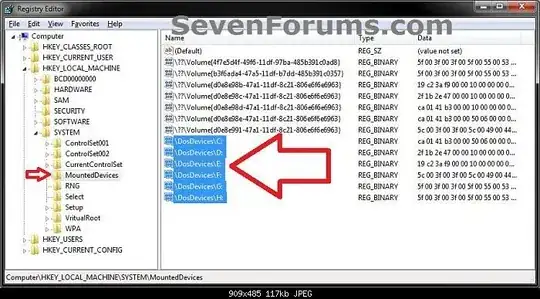
-You can only assign the letters D to Z to each drive on your computer.
-The letters A and B are usually reserved for floppy disk drives. If you do not have a floppy disk drive installed, then you could assign A and B to a drive, partition, or volume if you like. However, it's not recommended to assign A and B to anything other than a floppy or floppy substitute.
-The letter C is reserved for the drive or partition that the operating system (Windows 7 or Vista) is installed on. If you multi boot operating systems, then whatever OS that you happen to startup in will always show as the C drive by default. You do not want to change or remove the C: drive letter.
-If you change or remove a drive letter of a drive, partition, or volume that a shortcut or installed program references as their target location, then that shortcut or program may not work afterwards since it can no longer find that drive letter. Source
Steps for changing drive name from Microsoft official site.
You must be logged on as an administrator to perform these steps.
Windows typically assigns a letter of the alphabet to most drives. If you want to organize your drives in a certain way, you can change the drive letter.
You can assign any letter to a drive as long as long as the letter isn't already in use by a different drive.
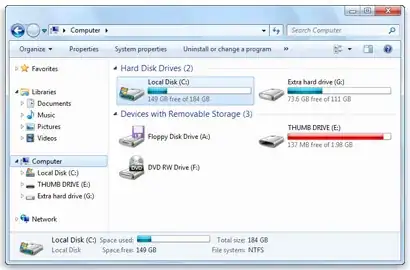
Open Computer by clicking the Start button Picture of the Start button, and then clicking Computer.
Picture of the Computer folder showing hard disk and removable media information Drive letters will appear next to the name of each drive. To change, add, or remove a drive letter
1-Open Computer Management by clicking the Start button Picture of the Start button, clicking Control Panel, clicking System and Security, clicking Administrative Tools, and then double-clicking Computer Management. Administrator permission required If you're prompted for an administrator password or confirmation, type the password or provide confirmation.
2-In the left pane, click Disk Management.
Right-click the drive that you want to change, and then click Change Drive Letter and Paths.
3-Do one of the following:
To assign a drive letter if one has not already been assigned, click Add, click the letter that you want to use, and then click OK.
To change a drive letter, click Change, click Assign the following drive letter, click the letter that you want to use, and then click OK.
To remove a drive letter, click Remove, and then click Yes to confirm that you want to remove it.
Notes
Some programs make references to specific drive letters. If you change a drive letter, these programs might not work correctly.
If you get an error, the drive you are trying to change might be in use. Close any program or window that is using the drive and try again.
You can't change a drive letter if the drive is either a system partition or a boot partition. For more information, see What are system partitions and boot partitions?