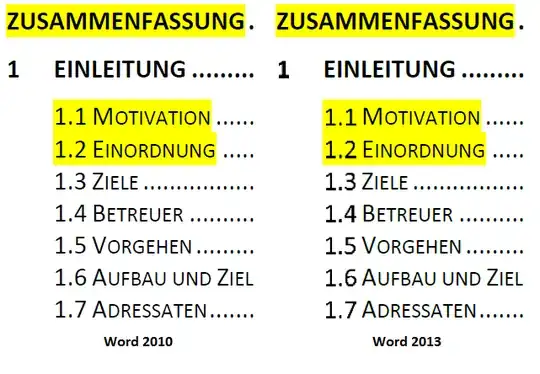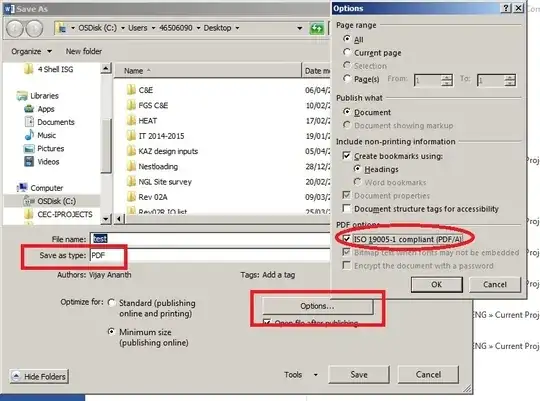When printing a Document in Word 2013 to PDF (Adobe PDF Printer coming with Acrobat X Pro) or paper chapter numbers get blurred quiet badly. Doing so with Word 2010 on the same Win 7 PC the numbers are fine. Font is Calibri at the moment but this also happens with Arial, TNR, etc. If i use the export function (create pdf/xps) i get the same bad result.
Does anybody know what's wrong here?