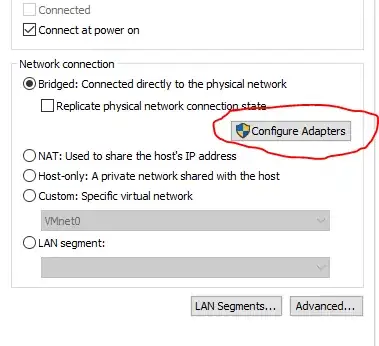I have installed VMware Workstation 10.0. My PC has 3 network adapters (Bluetooth, Ethernet and Wireless). And i have already installed drivers for it.
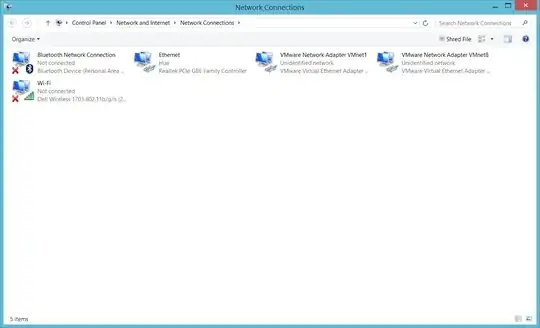 .
.
But these adapters haven't detected in VMware.

I have tried my best to search solution on Internet for this problem but found nothing. So anyone can help me, please.