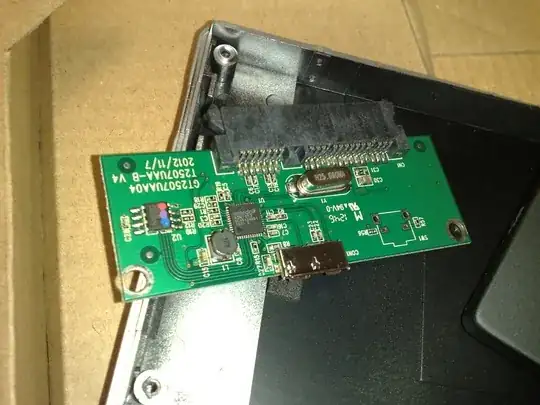In short. I have problems with accessing files on my hard drive. I also assume that it is not a hardware problem (it is more on the "software level"). I would like to know if there are ways (Linux commands, Linux tools) that can help to monitor the hard drive and to detect the problem. Here is a more detailed description of what happened.
I have a Verbatim hard drive with a lot of files. Today I have tried to use it under Ubuntu. In the file browser I saw the Verbatim folder and tried to open it. As a result I saw a clock indicating that the process runs and needs more time. I weighted for one minutes or so, saw the same picture (still running, the folder is not opened) and tried to do the same in terminal. I used cd to enter the Verbatim folder, then being in the folder I execute ls -ltr. As a result I got nothing. I tried to cancel the command by Ctrl C, it did not work, so I just closed the terminal. Then on the panel I tried to eject or unmount the device (I do not remember how it is called) and the Ubuntu wrote me that device is busy executing ls (or something like that) command. I disconnected the device anyway.
Then I tried to access the files on the hard drive using another computer that runs under Windows. The windows recognized the device but told me that an error is detected and it is recommended to make a scan (however, there was still an option to show the files without a scan). I have chosen to make a scan. It took too long without showing any progress and I have canceled the scan.
Then I have disconnected the device and inserted again. There was still the option to scan. The scan could be performed with two options: (1) detect errors and correct it automatically and (2) detect missing files and try to restore them. The first option was checked by default (the previous (canceled) scan I run in this way). This time I checked also the second option (so the both options have been checked) and started the scan again. Again it was too slow without showing any progress so I canceled it again.
Then I started the scan with the first option checked (find errors and correct them automatically) and gave it enough time. After about 20-30 minutes it was ready. As a result I got a message that some of the folders could not be reached and have been removed permanently. After that I was able to use the devise (enter folders and sub-folders and see the files).
Then I tried the device under Ubuntu again. It took about one minute for Ubuntu to recognize the device (it is too long). Then I had the same problem (I could not see the folders located on the hard drive). It means that I see the hard drive folder, I can go into this folder but I was unable to see what files are there.
Then I have connected the device to the Windows machine and it was unable to recognize the device (it does not see it at all). I suppose that on the Ubuntu I made unmount (or something like that) and in this was I have blocked the hard drive (so that it is not seen by the Windows machine). However, I am not sure about this assumption. Probably the device is somehow broken.
Could somebody please help me with that because on the device I have all my family photos for the last 7 years.