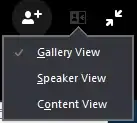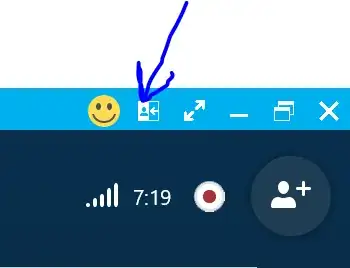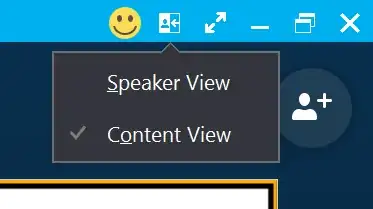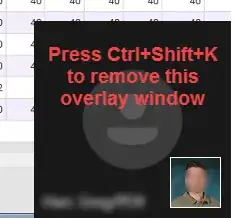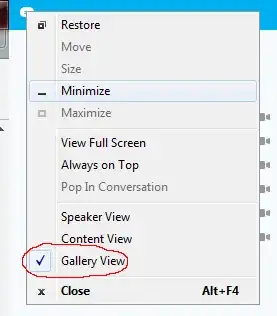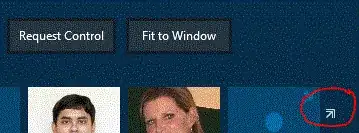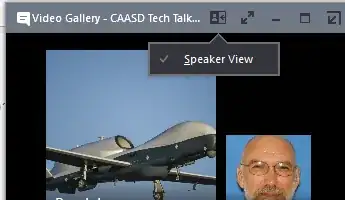Now that Microsoft have forcibly "upgraded" Lync to Skype For Business, it looks like I can no longer hide the "speaker gallery" when I'm on a voice call. I get a list of big pictures of the people in the call which frankly I find annoying and distracting. I want to hide it or get it down to a small participants list, without pictures. How can I do this?
6 Answers
If you're referring to the annoying window hovering over the bottom right corner of the screen that shows the current speaker, I suggest pressing
Ctrl+Shift+K
which is the hotkey to 'Switch to content-only view'. This will remove the hovering window. When you know the people you're talking to, this window isn't necessary and blocks the content on screen.
- Select "Gallery View" in the main menu:
- Click on the "Pop out" icon to get the list into a separate window:
- You can then Minimize the window to get it out of the way!
- 49,799
- 31
- 2
I haven't discovered a means for getting rid of it entirely, but I can get rid of the gallery by hiding it in the start bar.
Look to the portraits of people's images. Just above your image should be an arrow similar to ↗ (an arrow pointing upwards to an upper-right corner) in appearance. Clicking this puts the gallery into its own window. From here you can minimize it.
It's not perfect as it pollutes the start bar and all open windows selection, but it's the best that I've found. Be warned that they also made it one of the 'higher' priority windows, which is awesome. So you really will want to minimize it, and it should go away from your view until you unluckily click or open it again... all from personal experience.
This does not always work. In some cases, ONLY "Speaker View" is possible. I don't know what's going on in the heads of the programmers here. They have decided to ignore the "normal" conventions in which every window has a menu bar at the top, the item on the left is called "File", and so on. Instead, they've decided to invent their own way of doing things, and unfortunately they haven't really made it work very well.
Example with only speaker view available: