OK - feel a little stupid for asking this. Probably it is just one checkbox to select, but I can't find it...
Similar to this question, I want to view mails that are older than six months in MS Outlook 2013. As described there, my Outlook is also configured to download only messages that are older than 6 months.
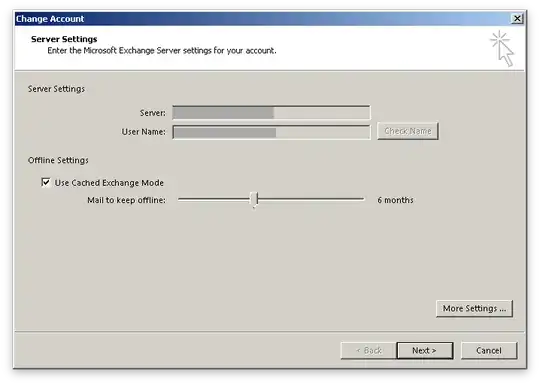 However, I would sometimes like to view older messages than that in my inbox. I know Outlook can access older mails than that, e.g. when I use the search function. But in the folder view I can't find a way.
However, I would sometimes like to view older messages than that in my inbox. I know Outlook can access older mails than that, e.g. when I use the search function. But in the folder view I can't find a way.
Does anyone know how to do this?
EDIT 1
Sometimes (but not always) this text is shown below the list of emails:

 However it seems there is a bug in Outlook involved. After clicking this button the "Click here to view more on Microsoft Exchange" (see EDIT 1 above) dialog re-appeared.
However it seems there is a bug in Outlook involved. After clicking this button the "Click here to view more on Microsoft Exchange" (see EDIT 1 above) dialog re-appeared.