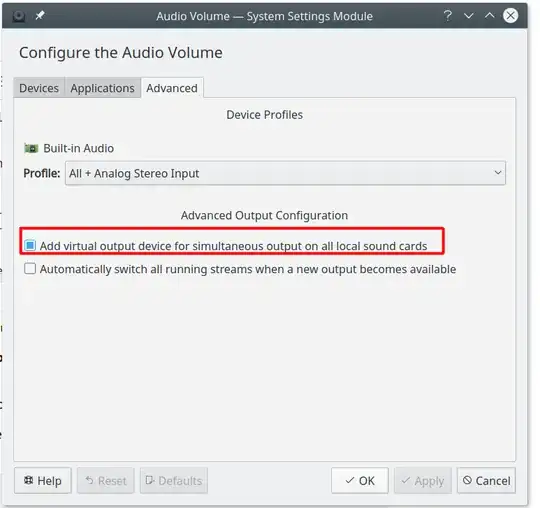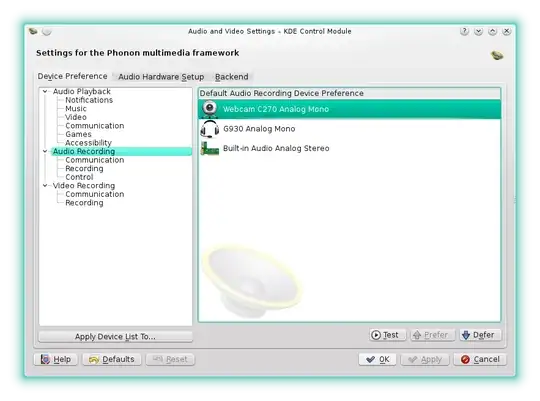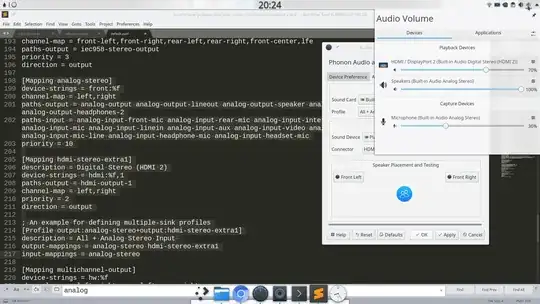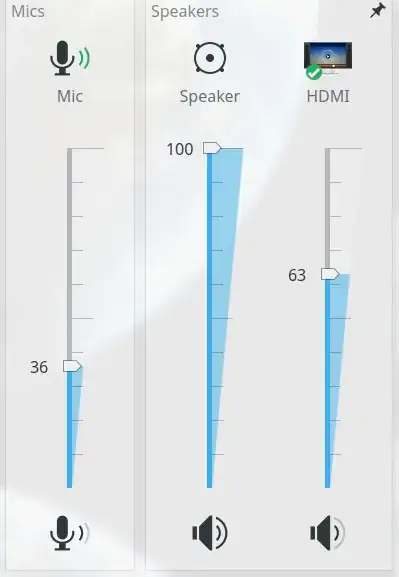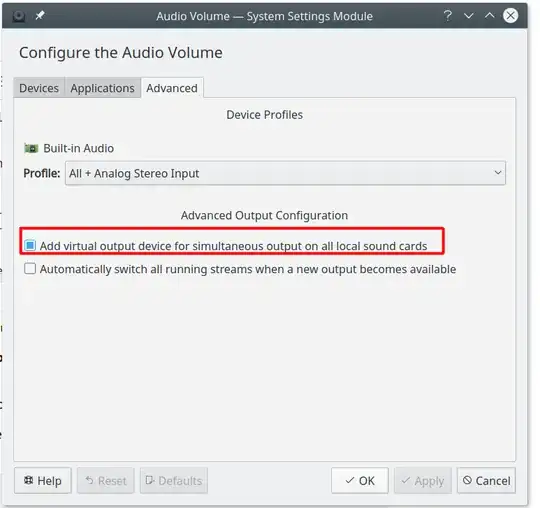Thanks to this answer I finally found a solution, see the below instruction
Show always HDMI output in the mixed
We will create a new profile that link both profiles "Analog audio" and "HDMI audio".
From my understanding this file
/usr/share/pulseaudio/alsa-mixer/profile-sets/default.conf list all mapping profiles between Alsa and Pulseaudio.
1.
Find the mapping that are related to your Analog profile and HDMI profile definition.
(description: should match the Device Profiles shown in Audio Volume Kde setting module )
For me are the following:
[Mapping analog-stereo]
device-strings = front:%f
channel-map = left,right
paths-output = analog-output analog-output-lineout analog-output-speaker analog-output-headphones analog-output-headphones-2
paths-input = analog-input-front-mic analog-input-rear-mic analog-input-internal-mic analog-input-dock-mic analog-input analog-input-mic analog-input-linein analog-input-aux analog-input-video analog-input-tvtuner analog-input-fm analog-input-mic-line analog-input-headphone-mic analog-input-headset-mic
priority = 10
[Mapping hdmi-stereo-extra1]
description = Digital Stereo (HDMI 2)
device-strings = hdmi:%f,1
paths-output = hdmi-output-1
channel-map = left,right
priority = 2
direction = output
2.
On the base of the above Mapping definition I have created the following new profile that group both the above ones:
[Profile output:analog-stereo+output:hdmi-stereo-extra1]
description = All
output-mappings = analog-stereo hdmi-stereo-extra1
input-mappings = analog-stereo
3.
Restart pulse audio with this command:
pulseaudio --kill; sleep 1; pulseaudio --start
4.
Go to KDE phonon settings > Audio Hardware setup and select the new profile.
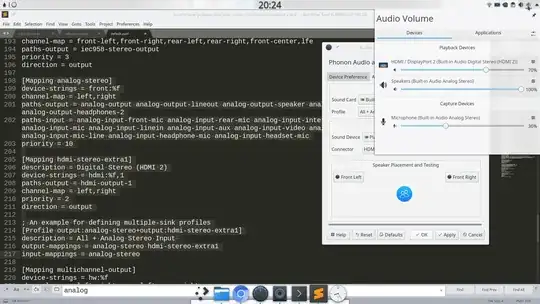
Now you should see both profile in the mixed and so you'll be able to switch easy:
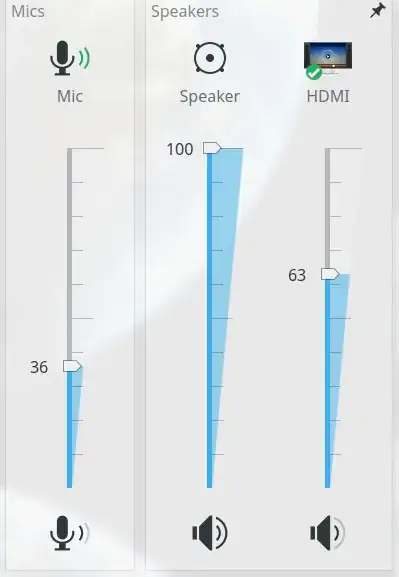
I would suggest to use this plasmoid mixer: https://store.kde.org/p/1100894/
(extra step) Force both output enabled
If you don't mind having both computer speaker and TV output audio in the same time ( so basically you don't have to switch the audio output ever ).
You can select the below setting and then you'll have a new entry in the mixer