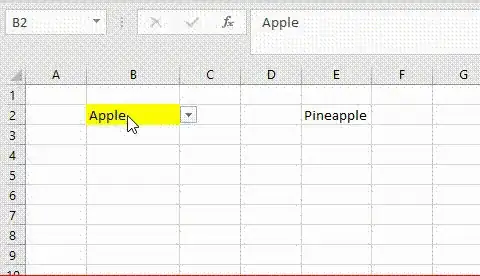I think this question may have been misinterpreted. If so, and if I'm interpreting it correctly, here is a solution.
Excel actually does allow a spreadsheet user to overwrite a cell which uses a validation list; if the list included the values "Apple", "Peach", and "Orange", standard operation allows a user to type "Broccoli" in the cell if it's unprotected, just as if there was no validation list attached to it. However, protecting the cell and the worksheet disables the capability to select an item from the validation list, and that can be a problem.
If that's the issue, here is a solution:
1. Format the cell using the validation list so it's
unprotected.
2. With the cursor positioned at that cell, open the
Validation menu origintally used to identify the validation
list.
3. On the Settings tab of the Data Validation window pane,
be sure that "ignore blank" is unchecked, and
continue to leave that window pane open.
4. On the "Error alert" tab of the Data Validation window
pane:
a) Be sure "Show error alert after invalid data is
entered" is checked.
b) Select "Stop" under the "Style" heading.
c) Give your error alert a name under "Title"; this
can be anything, but a short title is best.
d) Under "Error message", type a short message that you
want to appear if a user tries to manually type a value
in the cell - something like "Please use the drop-down
menu provided to select a value for this cell."
e) Click "OK".
That will block people from entering anything they want in a cell that's intended to use data validation, even if the worksheet is unprotected. You may want to protect the worksheet nevertheless, though, to prevent unintended updates to the data validation list itself.