I use a system of folders to track tasks and projects, and my projects are represented by folders whose names start with the "@" character. I'd like a way to populate a list of my projects, that is, to search for all subfolders containing "@" in their name. However, it appears that the search function in Explorer ignores "@" since when I search for it I get no results. Does anyone know how to force Windows to search for the @ character?
2 Answers
How do I Search for folders containing “@” in their names
You can find all filenames containing @ using ~=@ for the search string.
~= is a special keyword that means contains.
Using keywords to refine a search
If you want to filter on a property that doesn't appear when you click in the search box, you can use special keywords. This typically involves typing a property name followed by a colon, sometimes an operator, and then a value. The keywords aren't case sensitive.
Example search terms
System.FileName:~<"notes"
Files whose names begin with "notes." The ~< means "begins with."
System.FileName:="quarterly report"
Files named "quarterly report." The = means "matches exactly."
System.FileName:~="pro"
Files whose names contain the word "pro" or the characters pro as part of another word (such as "process" or "procedure"). The ~= means "contains."
System.Kind:<>picture
Files that aren't pictures. The <> means "is not."
System.DateModified:05/25/2010
Files that were modified on that date. You can also type "System.DateModified:2010" to find files changed at any time during that year.
System.Author:~!"herb"
Files whose authors don't have "herb" in their name. The ~! means "doesn't contain."
System.Keywords:"sunset"
Files that are tagged with the word sunset.
System.Size:<1mb
Files that are less than 1 MB in size.
System.Size:>1mb
Files that are more than 1 MB in size.
Note:
You can use a question mark (?) as a wildcard for a single character and an asterisk (*) as a wildcard for any number of characters.
- 162,382
Shift & right click over top folder holding them all, then pick:
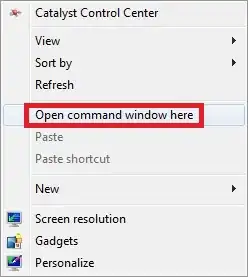
Then type the following line, followed by Enter:
dir /s/b/ad *@*
or
dir /s/b/ad *@* > @list.txt
to save results.
- 1,465