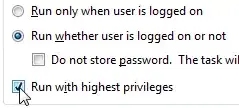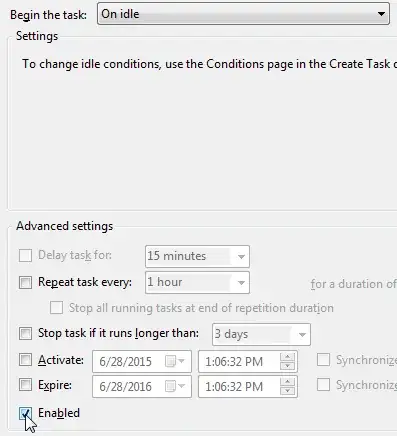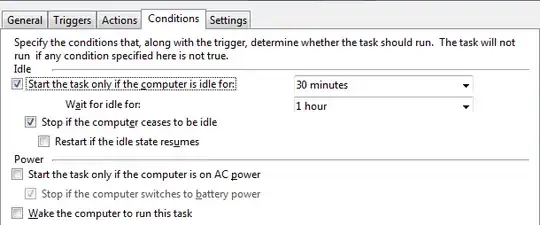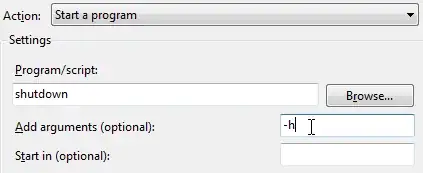I have two tablets; a Surface Pro 3, and a very cheap HP Stream 7. When I leave the SP3 alone for a whole day, I usually come to it and find that it's turned itself off, or gone into Hibernate mode. This is fine by me, because as a result I can leave it in a "maybe I'll need it in a minute" mode and not have to worry about shutting it off to conserve battery.
The Stream 7, though, is not so lucky. It will stay "on" to some degree even after 30+ minutes of inactivity; such that if I don't manually shut it down, then it will definitely have a dead battery when I come back to it.
I've looked in Power Options>Advanced, but it seems like some commonly-mentioned menus don't appear for either of them. There's no [+]Sleep, just "Balanced", "Desktop Background settings", "Power buttons and lid", "Display" and "Battery", none of which seem to be what I'm looking for. For all relevant settings I know of, the SP3 and Stream seem to share settings.
Any suggestions as to how I could make Windows hibernate (or simply shut down) after it's been abandoned?