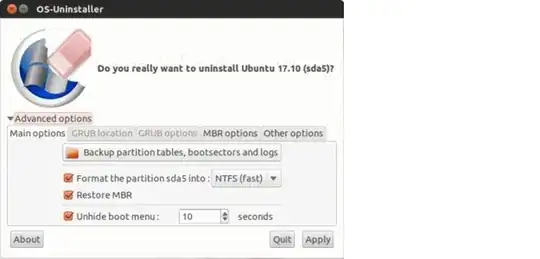OS-Uninstaller is a small graphical tool to perform a clean and quick uninstall of any operating system (Windows, Mac OS X, Ubuntu, other Linux distributions..) of your computer.
Features
It supports removing only selected OS boot list entries in the GRUB.
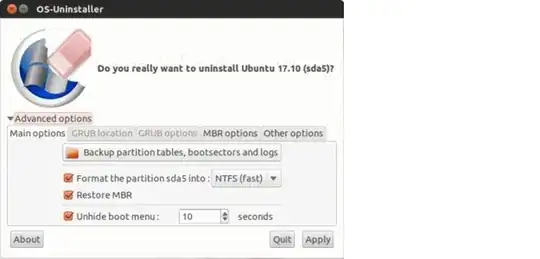
Or completely remove the GRUB and replace it with the original MBR (master boot record) that was there before installing Ubuntu.
It also automatically reformats the partition of the OS that you just removed into NTFS (default) or ext4, depending on the OS that was there before.
Change the GRUB menu’s display timeout.
Backup the partition table and the boot sectors (just in case).
It also lets you manually change the MBR and its installed location of hard disk and the partition it’s linking for booting. But for most users, you don't have to tweak any of these.
Download Boot-Repair-Disk. Then create a live USB of it with UNetbootin from the Ubuntu Software Center. In Ubuntu 18.04 and later the UNetbootin package has been discontinued. When I tested the built-in Startup Disk Creator application as a UNetbootin replacement app with a Boot-Repair live .iso image it worked in Ubuntu 18.04. A window (Boot-Repair) will appear, close it. Then launch OS-Uninstaller from the bottom left menu. In the OS Uninstaller window, select the OS you want to remove and click the OK button, then click the Apply button in the confirmation window that opens up. When the removal is finished, reboot and check that your system has been removed.
You can also install Boot-Repair, which includes OS-Uninstaller, inside Ubuntu by adding the ppa:yannubuntu/boot-repair PPA to your software sources as follows:
sudo add-apt-repository ppa:yannubuntu/boot-repair
sudo apt update
sudo apt install boot-repair
After you have removed Backtrack 5, you can resize the Ubuntu partition by following the instructions in How to resize partitions.