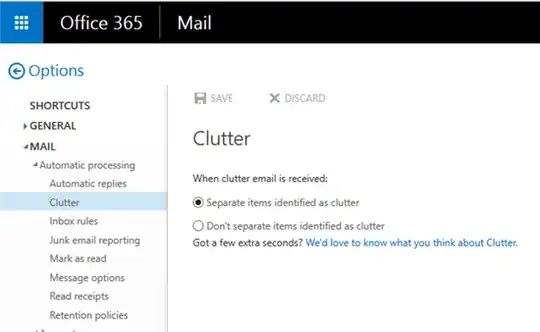I'm using office 365 for business. A couple of weeks ago I got an email introducing the new "clutter" feature with a "click here to configure" button saying that if I didn't do anything, the feature would not be enabled. I deleted the email and the new clutter folder thinking that was the end of the matter.
Yesterday I got another email, again introducing the clutter feature, this time telling me it was already enabled. Sure enough, the clutter folder had reappeared and some emails were in it. I followed the instructions to go to the options screen (https://outlook.office365.com/owa/#path=/options/clutter) to disable it, but found that the feature is already set to disabled.
Anyone know how I can actually turn it off?