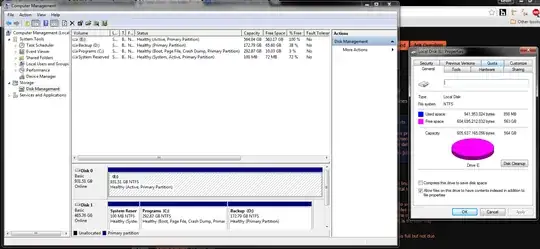A virus infected my hard drive.
The drive's capacity is 1 TB and has different type of files on it, 400 GB+ in total. Suddenly all the files disappear, and I tried to show hidden files, but it only shows the autorun and a shortcut (probably virus). Its total capacity became 500 GB from 1 TB and the space occupied is 1 GB-, so I'm pretty confident that my files are hidden somewhere.
Just to be clear:
Before: 400 GB+ (space occupied) / 900 GB+ (total space)
Now: 800 MB+ (space occupied) / 563 GB (total space)
Screen shot: