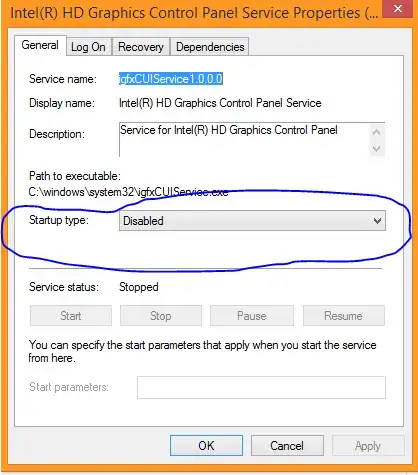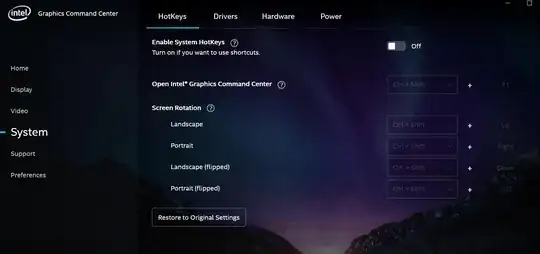I can't make IntelliJ 14.1.4 act on the ctrl+alt+arrow hotkeys on Windows 7. I already disabled the Intel hotkeys and don't know any further.
9 Answers
I disabled the Intel HD Graphics Control Panel Service from loading at startup, Restarted and now it works fine.
- 2,208
no need to disable IntelHDGraphics control panel (IHDGCP)
just disable shortcuts 1) right click IHDGCP icon in the tray 2) graphics options 3) hot keys 4) disable
thats it.
- 211
The problem was the Intel HD Graphics Control Panel Service. The service does not release its hotkeys even after they are disabled. Disabling the service in msconfig.exe and restart solves the problem.
- 381
Confirmed, on my machine disabling hotkeys did nothing.
Sadly I had no administration privileges for disabling that service on my machine. Other solution that works, is to change the hotkey from the original one to something relevant.
Source: https://communities.intel.com/thread/51399
Changing the hotkeys to something else will release the hotkeys so it looks as though the driver registers the hotkeys no matter what.
first, open Intel Hd Graphics Control Panel and go to Options and Support, then doing follow setting:
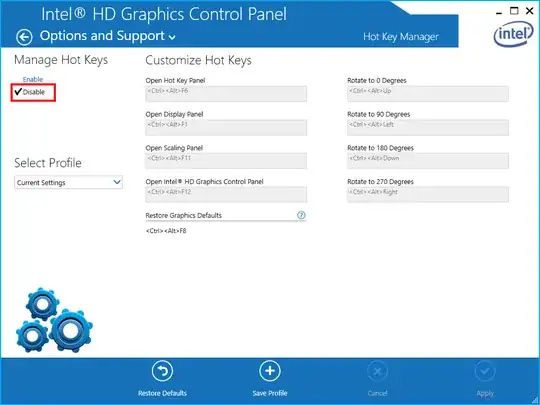
Manage Hot Keys:
Enable
✓ Disable
- 147
This program should show you is something else is handling the Ctrl-Alt-Arrow combination currently: https://www.donationcoder.com/forum/index.php?topic=18189.msg163170#top
Unfortunately, there doesn't seem to be a way of figuring our what program is handling it.
- 21
I found the solution here.
In Windows CTL + ALT + F12 opens Intel control panel. Go to options and disable hot keys.
This is how it looks, but I added more details. https://superuser.com/a/1198318/522926
If you need to enable hot keys back (note, CTL + ALT + F12 will not work), go to Start menu in Windows paste Intel Graphics and run one of these files: Gfxv4_0.exe, GfxUIEx.exe, Gfxv2_0.exe.
Intel Graphics
- 111
It is still the issue with Intel Graphics Control Center even with disabled state.
Best way to mitigate is to reassign the keys to Ctrl+Shift:
- 489
For Lenovo users:
I had the same problem on my Lenovo X220 notebook (Windows 7). The root cause was Lenovo application named: Lenovo Screen Reading Optimizer. This application also allocate CTRL+ALT+ARROWs combinations. Just uninstall this app. It solved this problem in my case.
- 203