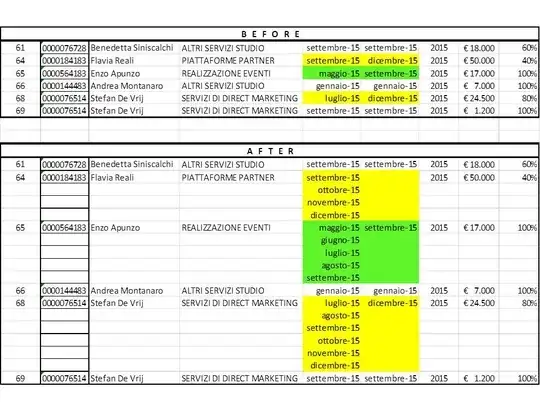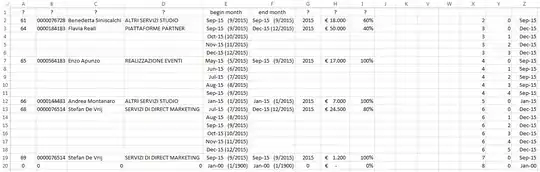I assume that your data look like this:

(1) I formatted columns E and F as mmm-yy (m/yyyy)
to avoid language-based confusion.
(2) There is a copyable version of the above in this answer’s source.
on Sheet1,
and that you want to copy it to Sheet2 with the extra rows added.
You can do that with three “helper columns” on Sheet2 —
in the below steps, I use X, Y, and Z. Here’s how to do it:
- Copy the column headings from
Sheet1, row 1, to Sheet2, row 1.
- Enter
=IF($Y2=0, INDEX(Sheet1!A:A, $X2), "") into Sheet2!A2
and drag/fill to the right to cover all your data (i.e., to column I).
- Copy
Sheet1:A2:I2 and paste formats onto Sheet2:A2:I2.
- Change
Sheet2!E2 (begin month) to
=DATE(YEAR(INDEX(Sheet1!E:E, X2)), MONTH(INDEX(Sheet1!E:E, X2))+Y2, 1).
- Enter
2 in Sheet2!X2.
This designates the row on Sheet1 that this row (on Sheet2)
will pull data from, so, for example, if your data actually begin
in row 61 on Sheet1, enter 61 in Sheet2!X2.
- Enter
0 in Sheet2!Y2.
- Enter
=INDEX(Sheet1!F:F, $X2) into Sheet2!Z2.
(If you want, format it as a date.)
- Select
Sheet2!A2:Z2 and drag/fill down to row 3.
- Change
Sheet2!X3 to =IF(E2<Z2, X2, X2+1).
- Change
Sheet2!Y3 to =IF(E2<Z2, Y2+1, 0).
- Select
Sheet2!A3:Z3 and drag/fill down as far as you need
to get all your data.
It should look something like this:
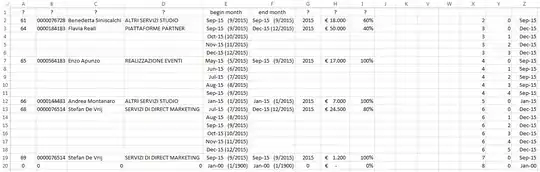
Notes:
- As stated in the instructions,
Sheet2!Xn specifies
the row on Sheet1 that row n (on Sheet2) will pull data from.
Sheet2!Yn is a one-up number
within a Sheet2!Xn value; i.e., within a Sheet1 row.
For example, since rows 3-6 on Sheet2 pull data fromSheet1 row 3,
we have X3=X4=X5=X6=3, and Y3, Y4, Y5, Y6 = 0, 1, 2, 3.- Column
Z is just the “true” branch of the IF expression in column F;
i.e., the end month for this group of rows.
Of course you can hide columns X, Y, and Z.
Or, if you want to do this just once and be done, you can copy and paste values.