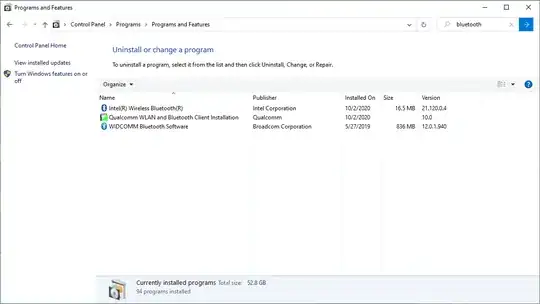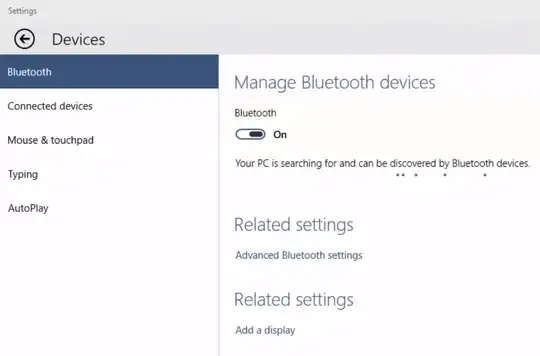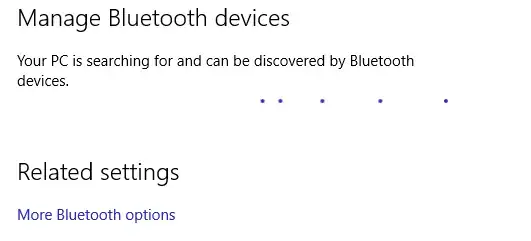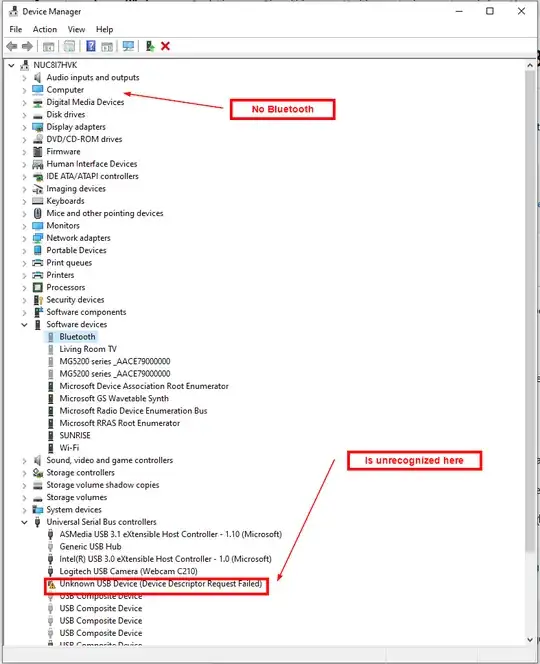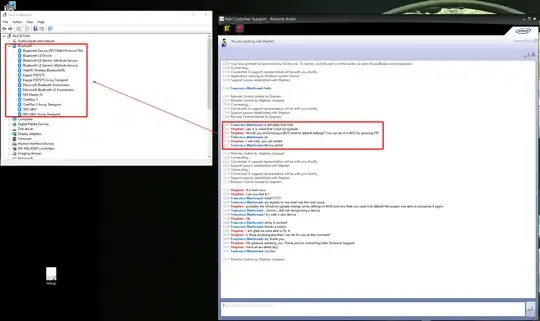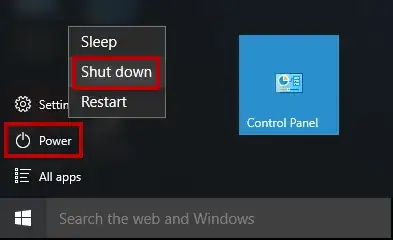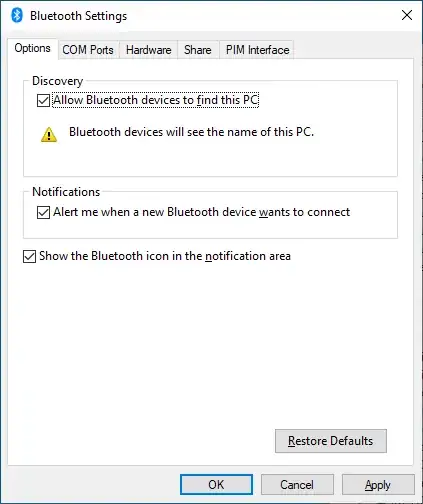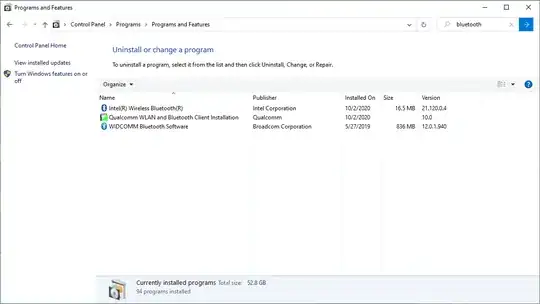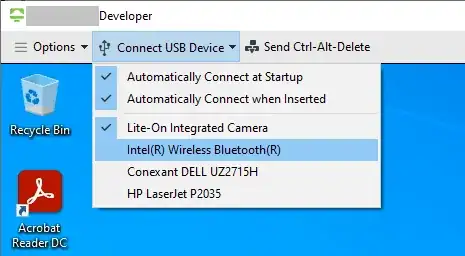I had tried everything and I thought it will never work but finally got it to work!
I had installed a USB bluetooth dongle as well after the fact which I have lost and it seemed a mashup.
I noticed I had another issue too that when I go into device manager, I was constantly refreshing after every little while. I figured I should perhaps fix that first and following up, it indeed was connected with bluetooth driver. When I uninstalled the bluetooth device, the refreshing stopped.
When I scanned for new devices, the bluetooth driver automatically got installed and refreshing problem appeared as well.
I had the show hidden devices option enabled from view menu. There were several items listed under blutooth (previously connected device). I uninstalled them all but they will come back when scan for new devices.
I repeated uninstalled them several times but on 3rd time, the refreshing stopped and out of no where I got this screen as well.
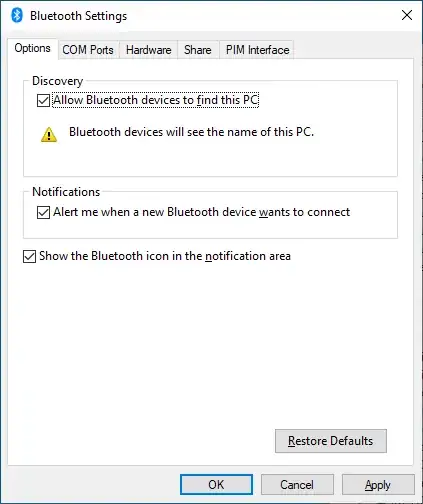
I checked all checkboxes and pressed Ok.
Now I got back to windows settings and I can see the bluetooth switch (enable/disable) option! I connected Bluetooth speak and it works!
So it's definitely he driver. Previously I did installed the new driver (find service tag of Dell system and took latest available driver from dell) but that alone didn't fix the issue.
Another suggestion I can give you is if you can somehow force this dialog (posted above) to come and selected `Allow bluetooth devices to find this PC' (this was the deselected when the dialog came up), that seems to apply the proper settings too perhaps.
Update
The problem returned after reboot. I searched "bluetooth" in installed programs for drivers and I had two different ones installed as listed bow. Uninstalling the WIDCOMM Bluetooth Software and rebooting fixed the issue for good. (First I let it stay and uninstalled the intel one but that didn't fix the problem).