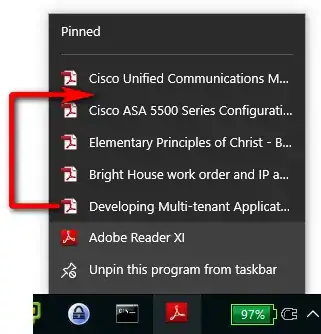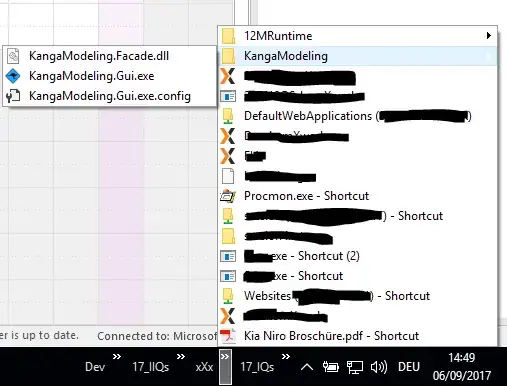No, it is not supported in Windows 10. Even not in winver 1703.
I switched to Toolbars instead of pinning Items to the Taskbar.
- Right Click on Taskbar
- Select Toolbars
- Select Folder
In Toolbars you can Drag&Drop ShortCuts easy as you want. Additional, you can switch easy between different branches by creating the shortcuts with scripting:
set-shortcut.ps1:
<#
.SYNOPSIS
create-shortcut
.DESCRIPTION
creates a shortcut to a file
.NOTES
File Name : set-shortcut.ps1
Author : http://stackoverflow.com/a/9701907
Prerequisite : PowerShell V2
.LINK
http://stackoverflow.com/a/9701907
.EXAMPLE
set-shortCut "$SourceCodeBasePath\SpecialPath\YourSolution.sln" "$ShortCutDestination\InternalReferences.sln.lnk"
.EXAMPLE
set-shortCut "$SourceCodeBasePath\OtherPath\Setup.sln" "$ShortCutDestination\Setup.sln.lnk"
#>
function set-shortcut
( [string]$SourceExe, [string]$DestinationPath )
{
$WshShell = New-Object -comObject WScript.Shell
$Shortcut = $WshShell.CreateShortcut($DestinationPath)
$Shortcut.TargetPath = $SourceExe
$Shortcut.Save()
}
usage in CreateShortCuts.ps1:
#include Commands
. "$PSScriptRoot\set-shortcut.ps1"
. "$PSScriptRoot\set-shortcut-extended.ps1"
$ShortCutDestination = "C:\Toolbars\MyNewToolbarFolder"
$SourceCodeBasePath = "G:\x\Main2017"
#Create Shortcuts for Toolbar
set-shortCut "$SourceCodeBasePath\SomeSpecialPath\YourSolution.sln" "$ShortCutDestination\0.1YourSolution.sln.lnk"
set-shortCut "$SourceCodeBasePath\OtherSpecialPath\NextSolution.sln" "$ShortCutDestination\0.2NextSolution.sln.lnk"
...
After this, you can drag and Drop Files, Folder and Shortcuts in you Toolbar and you will also see the associated Icons:
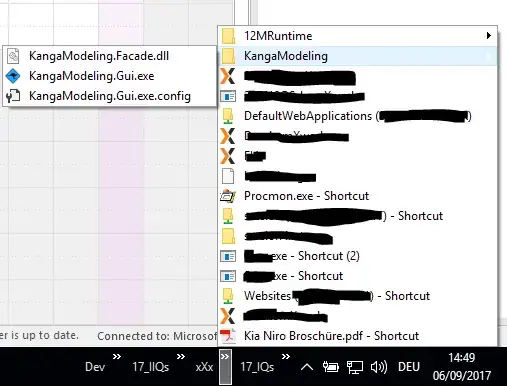
Also you can rearrange the icons with drag&drop.